
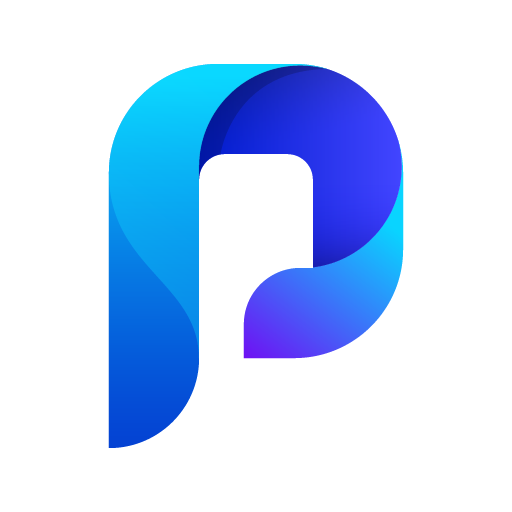
PhotoGuard Photo Vault: Hide Private Photos Locker
Play on PC with BlueStacks – the Android Gaming Platform, trusted by 500M+ gamers.
Page Modified on: February 11, 2020
Play PhotoGuard Photo Vault: Hide Private Photos Locker on PC
We put security and privacy at the highest standards, along with a great UI/UX design.
PhotoGuard secures your photos and videos by locking them with a Password, Pattern, PIN or fingerprint, using military grade encryption of AES-256 bit.
PhotoGuard's architecture was developed with the help of data security consultants to make sure that nobody, including our team, will be able to access your photo vault contents without knowing your pass phrase, even if your device is stolen!
Your photos and videos are encrypted solely in your device and will not be uploaded to any server.
★ What's inside: ★
🔐 Everything behind a lock - Your photos and videos are secured via PIN, Pattern, Password or your fingerprint they will keep safe.
📷 On the fly encryption camera - PhotoGuard has a private camera that will encrypt the personal photos and videos you take directly to your photo vault.
🗂 Album Lock - Set passwords to each of your personal albums for extra protection to your PhotoVault!
👀 Quick Exit - PhotoGuard exits the vault automatically whenever pressing home button, making sure that no one will be able to watch the photo vault contents without access.
💾 Automatic backup & restore to your vault - If you uninstall the app by mistake, your encrypted photo vault will be restored.
★ PhotoGuard Premium features: ★
☁ Private Cloud - Auto backup & sync your encrypted vault contents to our private cloud service with unlimited space. Access from any device with PhotoGuard on it.
🕵️ Break-In Alerts - Protect your vault from intruders with Break-In Alerts. Whenever someone fails to unlock PhotoGuard, we log the time of the incident and snap a secret photo of the intruder.
Play PhotoGuard Photo Vault: Hide Private Photos Locker on PC. It’s easy to get started.
-
Download and install BlueStacks on your PC
-
Complete Google sign-in to access the Play Store, or do it later
-
Look for PhotoGuard Photo Vault: Hide Private Photos Locker in the search bar at the top right corner
-
Click to install PhotoGuard Photo Vault: Hide Private Photos Locker from the search results
-
Complete Google sign-in (if you skipped step 2) to install PhotoGuard Photo Vault: Hide Private Photos Locker
-
Click the PhotoGuard Photo Vault: Hide Private Photos Locker icon on the home screen to start playing



