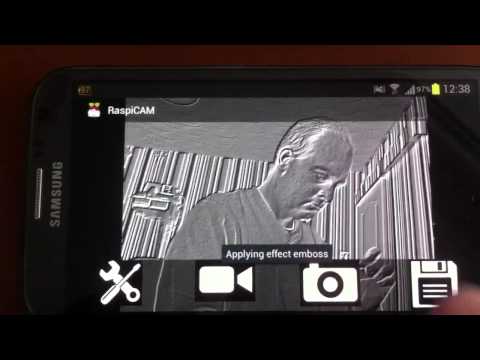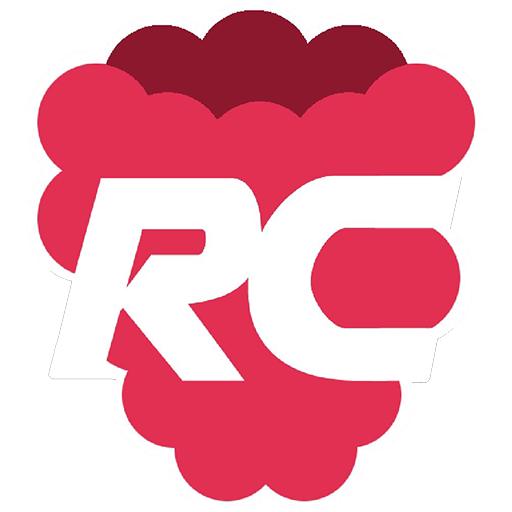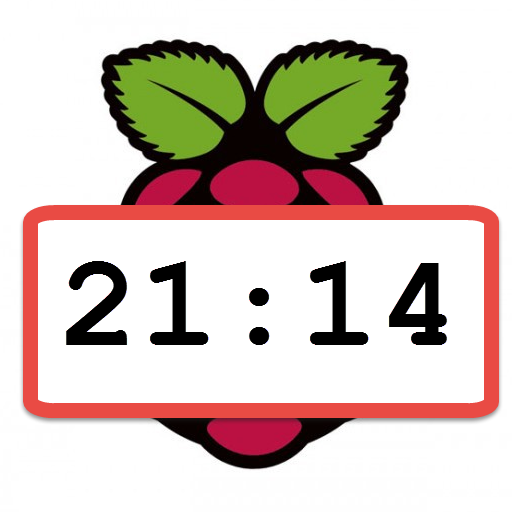RaspiCam Remote
Play on PC with BlueStacks – the Android Gaming Platform, trusted by 500M+ gamers.
Page Modified on: August 30, 2017
Play RaspiCam Remote on PC
- Easy to use - NO software needs to be installed or configured on the Raspberry Pi for basic use
- Pictures from the Raspberry Pi Camera can be saved to your phone's gallery.
- 30fps h264 video streaming mode for camera monitoring on your Android device
(requires VLC - sudo apt-get install vlc )
- easily configure and test the raspberry pi camera's built in image filters.
- works in landscape or portrait mode, tap to show/hide controls.
- instant live drag / pinch to zoom and rotate - even in video mode
- Now features support for USB cameras (needs fswebcam)
- Can also view any mjpeg IP camera (motion)
NEW multiple view - 2 or 4 cameras simultaneously.
Simply type in the ip address of your Raspberry Pi to connect and view immediately.
You can even view the Raspberry Pi Camera remotely over the internet if you setup port forwarding (port 22)
Twitter: @mikered
Play RaspiCam Remote on PC. It’s easy to get started.
-
Download and install BlueStacks on your PC
-
Complete Google sign-in to access the Play Store, or do it later
-
Look for RaspiCam Remote in the search bar at the top right corner
-
Click to install RaspiCam Remote from the search results
-
Complete Google sign-in (if you skipped step 2) to install RaspiCam Remote
-
Click the RaspiCam Remote icon on the home screen to start playing