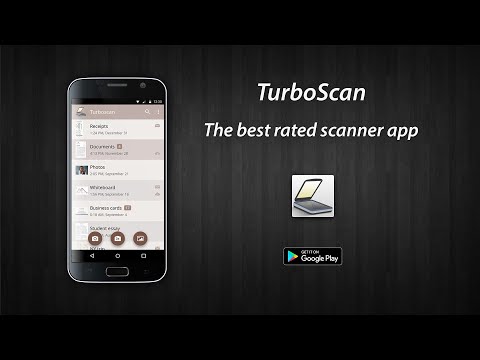TurboScan : scanner des documents et des reçus PDF
Jouez sur PC avec BlueStacks - la plate-forme de jeu Android, approuvée par + 500M de joueurs.
Page Modifiée le: 5 mars 2020
Play TurboScan: scan documents and receipts in PDF on PC
TurboScan uses advanced fast algorithms to accurately detect document edges, straighten the documents (correct perspective), eliminate shadows and set a perfect contrast - black on white.
TurboScan boasts a powerful yet easy to use interface. Get instant one-tap brightness, rotation and color controls all on one screen!
TurboScan also offers SureScan, our proprietary scanning mode for sharper scans (especially useful in low-light conditions.) SureScan requires taking three pictures of the same document with the phone camera.
TurboScan's handy "Email to myself" feature lets you send documents to a predefined address, or even upload them to online storage sites like Evernote, with a single tap.
All processing happens on your phone, and the confidentiality of your data is never compromised (no Internet connection needed.)
TURBOSCAN FEATURES:
• Automatic document edge detection and perspective correction
• SureScan mode for very sharp scans
• Ultra-fast processing (under 3 seconds per page)
• Document naming, storage inside the app and search
• Multipage editing: add, reorder, and delete pages
• Copy pages between stored scans
• “Email to myself” feature for quick emails
• Email document as PDF, JPEG or PNG, or save to camera roll
• Arrange multiple receipts or business cards on a PDF page
• Open PDFs or JPEGs in other apps like the free Dropbox app (or Evernote, GoogleDrive, OneDrive app, etc) to send to clouds, or fax apps
• Printing via Cloud Print or other print apps
• Instant one-tap brightness, rotation, and color controls
• Compact attachments with adjustable size
TIPS ON SCANNING
• Make sure your document is flat and well lit.
• For best edge detection, include some margin around your document while shooting.
• Use flash in low light conditions, but avoid glare from it with glossy documents.
• If your flash over-saturates images or makes them blurry, please change the flash option in app Settings.
We're constantly improving TurboScan, and we value our customers' opinions and feedback. If you want to send us your feedback or have a problem with our software, please contact us at android@turboscanapp.com before submitting a comment to the store.
Jouez à TurboScan : scanner des documents et des reçus PDF sur PC. C'est facile de commencer.
-
Téléchargez et installez BlueStacks sur votre PC
-
Connectez-vous à Google pour accéder au Play Store ou faites-le plus tard
-
Recherchez TurboScan : scanner des documents et des reçus PDF dans la barre de recherche dans le coin supérieur droit
-
Cliquez pour installer TurboScan : scanner des documents et des reçus PDF à partir des résultats de la recherche
-
Connectez-vous à Google (si vous avez ignoré l'étape 2) pour installer TurboScan : scanner des documents et des reçus PDF
-
Cliquez sur l'icône TurboScan : scanner des documents et des reçus PDF sur l'écran d'accueil pour commencer à jouer