
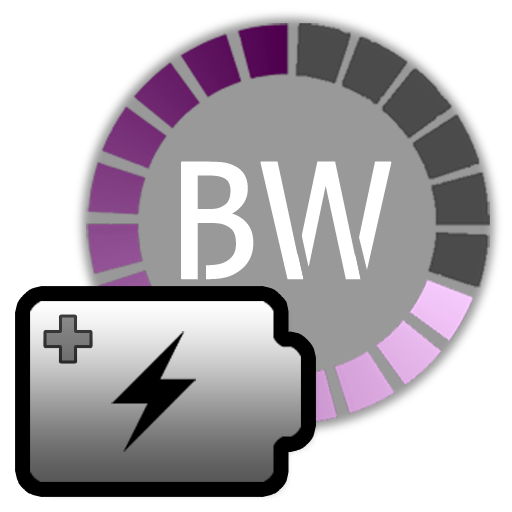
Battery Widget Plus
Play on PC with BlueStacks – the Android Gaming Platform, trusted by 500M+ gamers.
Page Modified on: September 17, 2019
Play Battery Widget Plus on PC
Clicking once installed widget, the widget shows the temperature and voltage.
Double-click the Setup screen appears.
English, French, Italian, Polish, Russian, Dutch, Hungarian, Spanish, Chinese support.
Feature
1. Charge, Discharge, Warning, Danger, Full charging alarm.
2. Battery status indicator on the status bar notifications.
3. 1x1, 2x2 widgets in the form of pie charts.
4. It is possible to change the color, size and position of the widget.
5. Temperature, voltage, battery life, charging, screen status logging.
Plus version only
6. Supports the additional status bar icons.
7. Widget resolution.
8. Wi-Fi, Mobile, CPU usage logging.
9. Show the estimated time for charging or discharging.
10. Overheat alarm.
11. Full charge alarm level setting.
How To install the widget:
Android 2.3 or less : Long press on any empty space on your homescreen, Click on the widget menu then click on the widget you want to install.
Android 3.0 : Click on the upper right corner of the homescreen, Click on the widget menu then drag on the widget you want to install.
Android 4.0 or late : In the app list screen, Click on the widget menu then drag on the widget you want to install.
Play Battery Widget Plus on PC. It’s easy to get started.
-
Download and install BlueStacks on your PC
-
Complete Google sign-in to access the Play Store, or do it later
-
Look for Battery Widget Plus in the search bar at the top right corner
-
Click to install Battery Widget Plus from the search results
-
Complete Google sign-in (if you skipped step 2) to install Battery Widget Plus
-
Click the Battery Widget Plus icon on the home screen to start playing



