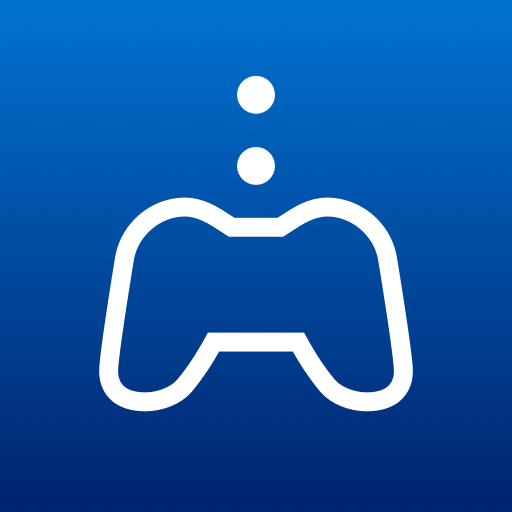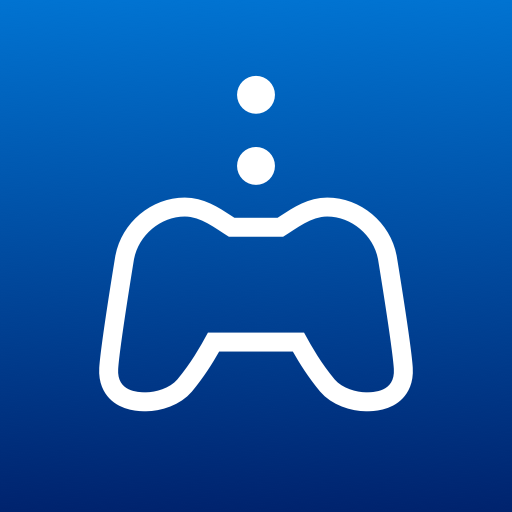
PS Remote Play
Spiele auf dem PC mit BlueStacks - der Android-Gaming-Plattform, der über 500 Millionen Spieler vertrauen.
Seite geändert am: 06.09.2023
Play PS Remote Play on PC
You need the following items to use this app:
• A TV or Chromecast with Google TV with Android TV OS 12 installed (We recommend setting your TV or monitor to low latency game mode)
• A DualSense™ wireless controller or DUALSHOCK®4 wireless controller
• A PS5 or PS4 console with the latest system software version
• An account for PlayStation™ Network
• A fast and stable internet connection (We recommend using a wired connection or 5 GHz Wi-Fi network connection)
Verified devices:
• Sony BRAVIA series
For information about supported models, visit the BRAVIA website. https://www.sony.net/bravia-gaming
• Chromecast with Google TV (4K model)
Note:
• This app may not work properly on unverified devices.
• This app may not be compatible with some games.
• Your controller may vibrate differently than when playing on your PS5 or PS4 console, or your device might not support it.
• Depending on the signal conditions of Android TV built-in televisions or Chromecast with Google TV, you might experience input lag when using your wireless controller.
App subject to end-user license agreement:
www.playstation.com/legal/sie-inc-mobile-application-license-agreement/
Spiele PS Remote Play auf dem PC. Der Einstieg ist einfach.
-
Lade BlueStacks herunter und installiere es auf deinem PC
-
Schließe die Google-Anmeldung ab, um auf den Play Store zuzugreifen, oder mache es später
-
Suche in der Suchleiste oben rechts nach PS Remote Play
-
Klicke hier, um PS Remote Play aus den Suchergebnissen zu installieren
-
Schließe die Google-Anmeldung ab (wenn du Schritt 2 übersprungen hast), um PS Remote Play zu installieren.
-
Klicke auf dem Startbildschirm auf das PS Remote Play Symbol, um mit dem Spielen zu beginnen