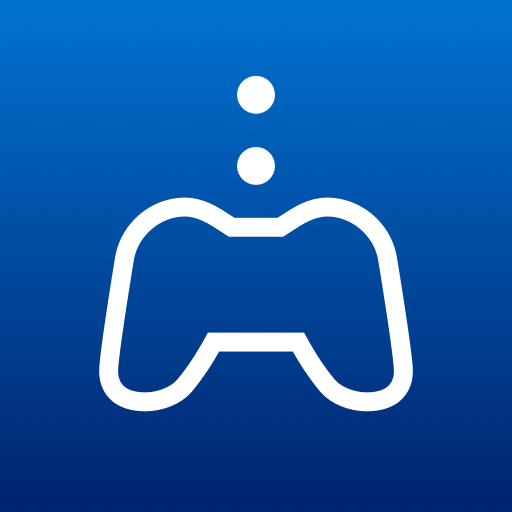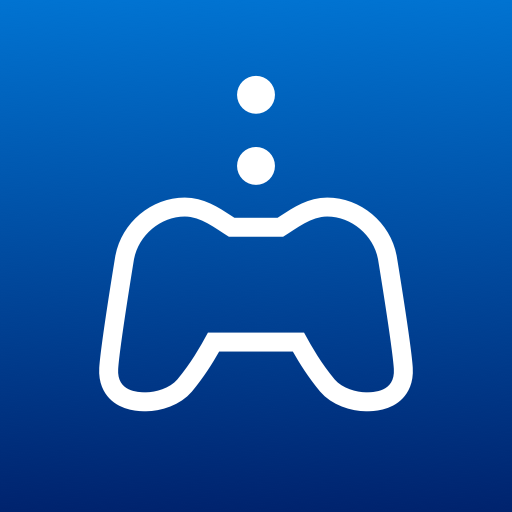
PS Remote Play
Jouez sur PC avec BlueStacks - la plate-forme de jeu Android, approuvée par + 500M de joueurs.
Page Modifiée le: 6 sept. 2023
Play PS Remote Play on PC
You need the following items to use this app:
• A TV or Chromecast with Google TV with Android TV OS 12 installed (We recommend setting your TV or monitor to low latency game mode)
• A DualSense™ wireless controller or DUALSHOCK®4 wireless controller
• A PS5 or PS4 console with the latest system software version
• An account for PlayStation™ Network
• A fast and stable internet connection (We recommend using a wired connection or 5 GHz Wi-Fi network connection)
Verified devices:
• Sony BRAVIA series
For information about supported models, visit the BRAVIA website. https://www.sony.net/bravia-gaming
• Chromecast with Google TV (4K model)
Note:
• This app may not work properly on unverified devices.
• This app may not be compatible with some games.
• Your controller may vibrate differently than when playing on your PS5 or PS4 console, or your device might not support it.
• Depending on the signal conditions of Android TV built-in televisions or Chromecast with Google TV, you might experience input lag when using your wireless controller.
App subject to end-user license agreement:
www.playstation.com/legal/sie-inc-mobile-application-license-agreement/
Jouez à PS Remote Play sur PC. C'est facile de commencer.
-
Téléchargez et installez BlueStacks sur votre PC
-
Connectez-vous à Google pour accéder au Play Store ou faites-le plus tard
-
Recherchez PS Remote Play dans la barre de recherche dans le coin supérieur droit
-
Cliquez pour installer PS Remote Play à partir des résultats de la recherche
-
Connectez-vous à Google (si vous avez ignoré l'étape 2) pour installer PS Remote Play
-
Cliquez sur l'icône PS Remote Play sur l'écran d'accueil pour commencer à jouer