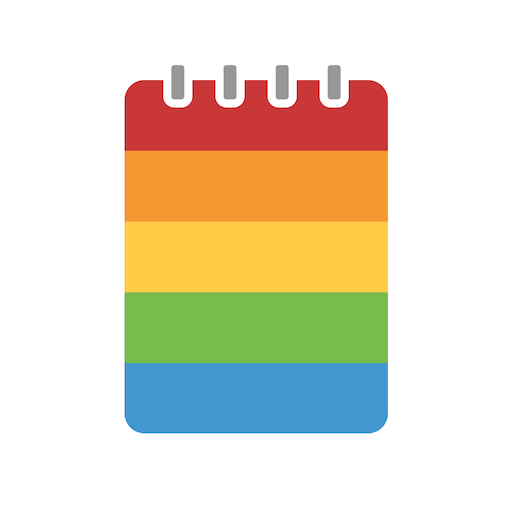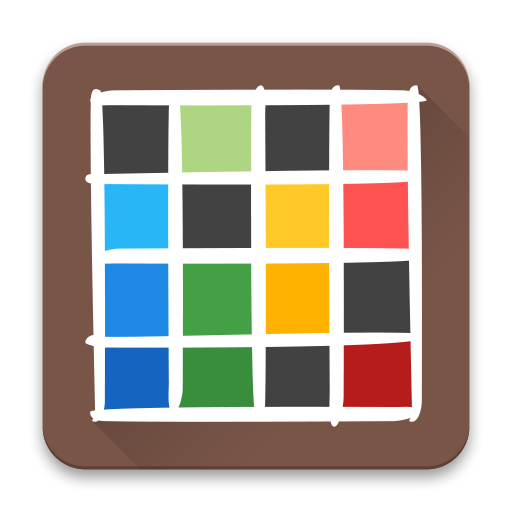ClassUp - Schedule, Note for Students
Play on PC with BlueStacks – the Android Gaming Platform, trusted by 500M+ gamers.
Page Modified on: September 11, 2019
Play ClassUp - Schedule, Note for Students on PC
Class Schedule
- Easily manage classes(courses, lesson, lectures) by searching for and adding classes entered by other users.
- Design your unique schedule using your own background image, various box and text colors.
- Create multiple schedules, Explore schedules of your friends.
Notes
- Organize everything in one place including events, to-dos, memo.
- Easily add dates, pictures, hashtags(#hashtag) to your notes using simple codes(#, @) & autocomplete mode.
- Organize your class notes using @classname autocomplete mode.
Class(Course, Lecture) Notes
- Tap your classbox to view its notes.
- Add memos, events(exam, presentation), to-dos(essay, report, assignment, homework) related to your class.
- Check your classmate’s list and send a message them.
Widget
- Check your today, weekly schedule, notes fast.
ClassUp User Guide : https://classup.plokia.com/support
Contact ClassUp Support : https://classup.plokia.com/contact
Android App Permissions
If you use ClassUp on Android, we'll ask you for permission to enable certain features when they require additional information from your device. If you opt out of the permission, you can still use ClassUp. And you can check and edit your ClassUp permissions anytime by going into the Settings app on your device.
To check and edit your ClassUp permissions
Settings - Apps & notifications - ClassUp - Permissions
ClassUp may ask following permissions when you try to use a relevant feature.
Contacts : ClassUp will ask you for this permission to access your contacts if you choose "Continue with Google" when you sign up. You can refuse it and choose "Continue with Email" or "Continue with Facebook".
Storage : ClassUp will ask you for this permission to access your storage if you want to upload your pictures in your albums to your ClassUp notes, your ClassUp wallpaper, or your ClassUp profile.
Camera : ClassUp will ask you for this permission to access your camera if you want to take a picture and upload it to your ClassUp notes, your ClassUp wallpaper, or your ClassUp profile.
Do you have any problems, questions, or opinions? Please talk to ClassUp developers through channels!
Email : classup@plokia.com
Facebook Messenger : https://m.me/classupofficial
WhatsApp : https://chat.whatsapp.com/8Aar4VcWbEPLkf4LKEHez4
Line : https://line.me/ti/g2/8uVs727NHC502TAoWCk4bCRTmT87rHGf3Imu_TiEo1LTucPRHeeGpZMRWLOFJMHJ
Kakaotalk : https://open.kakao.com/o/g8kBdp
iMessage : myksb1223@plokia.com
Facebook : https://www.facebook.com/classupofficial
Twitter : www.twitter.com/classup
Instagram : https://www.instagram.com/classup_official
schedule, timetable, note, class, course, lesson, student, teacher, school, university, college
Play ClassUp - Schedule, Note for Students on PC. It’s easy to get started.
-
Download and install BlueStacks on your PC
-
Complete Google sign-in to access the Play Store, or do it later
-
Look for ClassUp - Schedule, Note for Students in the search bar at the top right corner
-
Click to install ClassUp - Schedule, Note for Students from the search results
-
Complete Google sign-in (if you skipped step 2) to install ClassUp - Schedule, Note for Students
-
Click the ClassUp - Schedule, Note for Students icon on the home screen to start playing