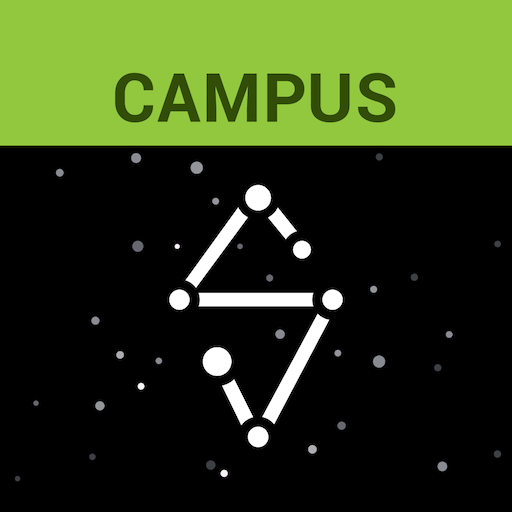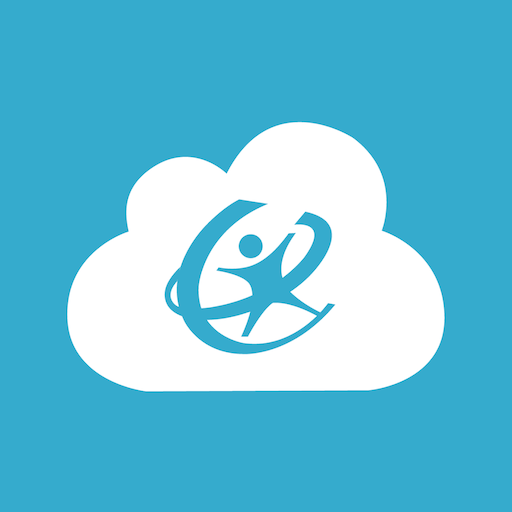PowerSchool Mobile
Play on PC with BlueStacks – the Android Gaming Platform, trusted by 500M+ gamers.
Page Modified on: February 24, 2020
Play PowerSchool Mobile on PC
Parents or guardians with multiple students can align all students to a single account, eliminating the need to remember different login accounts and passwords to view student details!
Use PowerSchool Mobile to:
• Customize the dashboard view to gather your important information in one location
• Monitor changes to grades and attendance with push notifications
• Register to receive email alerts for grades, attendance, or assignments
• See real-time updates of grades and attendance
• View assignment details
• Review teacher comments
• Check the school’s daily bulletin board
• View a full course schedule
• Monitor meal and fee balances
• View a calendar showing all assignment due dates
IMPORTANT!
To use the PowerSchool Mobile app, your district must be running the PowerSchool Student Information System. If your district uses a different SIS, suggest they switch to PowerSchool!
POWERSCHOOL MOBILE REQUIREMENTS
• The school district running the latest supported PowerSchool SIS version
• The school district has enabled mobile access
• A wireless connection or mobile data plan
• Users must consent to receive push notifications when connecting to servers outside of the United States
Play PowerSchool Mobile on PC. It’s easy to get started.
-
Download and install BlueStacks on your PC
-
Complete Google sign-in to access the Play Store, or do it later
-
Look for PowerSchool Mobile in the search bar at the top right corner
-
Click to install PowerSchool Mobile from the search results
-
Complete Google sign-in (if you skipped step 2) to install PowerSchool Mobile
-
Click the PowerSchool Mobile icon on the home screen to start playing