
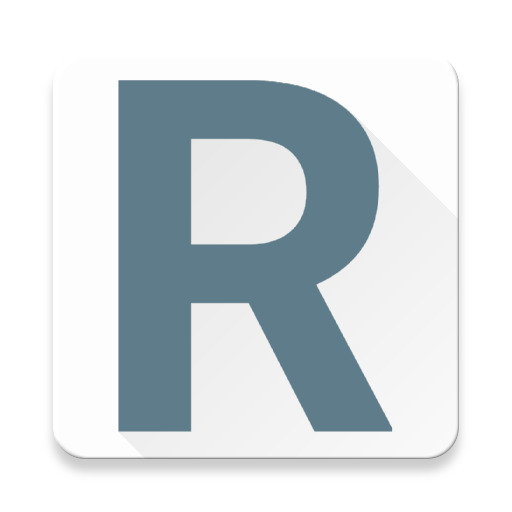
Reloading Inventory
Play on PC with BlueStacks – the Android Gaming Platform, trusted by 500M+ gamers.
Page Modified on: April 23, 2017
Play Reloading Inventory on PC
Ever get dragged to the mall by the wife, and sneak off to the sporting goods store only to not be able to remember if you're running low on any reloading supplies?
When you're at the range and a buddy asks if you have a pound of powder he wants to try out, do you know the answer? What if he asks what your favorite load is for 9mm or .308? Can you remember it off the top of your head?
Tired of keeping track of your favorite load recipe in a notebook? Can't read your own handwriting from 2 years ago? Worried about losing your notebook? Pages getting dog-eared and ratty looking? Can't remember your load data?
Download Reloading Inventory, and solve all those problems! Keeping track of your reloading supplies and load data has never been easier! Have access to your entire inventory and load data at your fingertips!
Easily input, manage, and retrieve information on Primers, Powder, Brass, Bullets, handloads, commercial ammo, Rimfire, and now Shotgun (both commercial and handloads). Enter details such as lot number, quantity, bullets, times fired (brass), primer size/type, wads, hulls, shot, slugs, and more! Quickly and easily sort components by various fields to make viewing your inventory simple. Define your load data for your Ammo using components you have in stock, and the app automatically removes the proper components from your inventory when you increase the number of loaded rounds of a particular Ammo. After you finish reloading, simply click "Load" on one of your defined Ammo to increase your inventory of that Ammo.
After returning from the range, select your Ammo, click "Shoot", and enter the number of rounds fired. Your inventory of Ammo is automatically reduced. Then if you picked up your brass, enter the number of pieces you retrieved, and choose whether or not to automatically increment the number of times fired. Brass from commercial ammo is added to inventory using the manufacturer of the ammunition it came from.
Preferences include the ability to turn off auto-adjust inventory (useful when first entering your inventory so adding already loaded rounds doesn't impact your component stock), whether or not you want to see the prompt to return brass to inventory, as well as the ability to separately control rifle and pistol brass for auto-increment times fired.
Also included is a "Low Inventory" list. This can be turned on/off in preferences as well. When enabled, a field is displayed on each item (ammo, brass, bullet, powder, primer, and Rimfire) that allows you to define a "low warning" number. Once you've entered your entire inventory, turn on "Adjust Inventory when adding ammo" and your inventory of primers, bullets, brass, and powder will automatically be reduced the proper amount when you increase the quantity of Ammo. Ammo will be reduced when you select "shoot". As the inventory is being adjusted and kept track of for you, if the quantity of any of the configured components falls below the configured "low warning" number, it will automatically be added to the "Low Inventory" list. This makes shopping even easier, since you don't have to dig through your entire inventory to know what you're low on!
I hope you enjoy using the app as much as I've enjoyed writing it, and if you have any feedback or suggestion for improvement, please don't hesitate to email me at admin@PrecisionRifleForums.com
Play Reloading Inventory on PC. It’s easy to get started.
-
Download and install BlueStacks on your PC
-
Complete Google sign-in to access the Play Store, or do it later
-
Look for Reloading Inventory in the search bar at the top right corner
-
Click to install Reloading Inventory from the search results
-
Complete Google sign-in (if you skipped step 2) to install Reloading Inventory
-
Click the Reloading Inventory icon on the home screen to start playing



