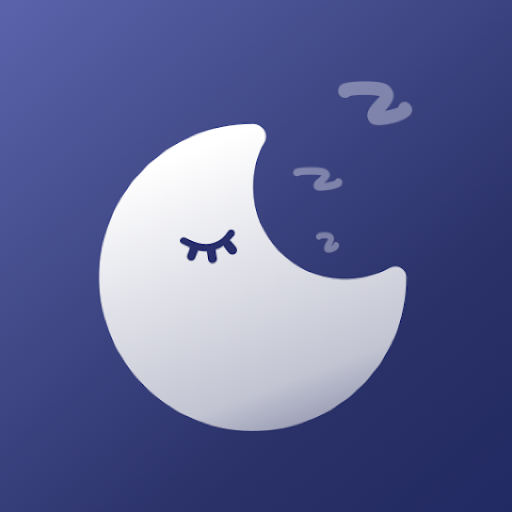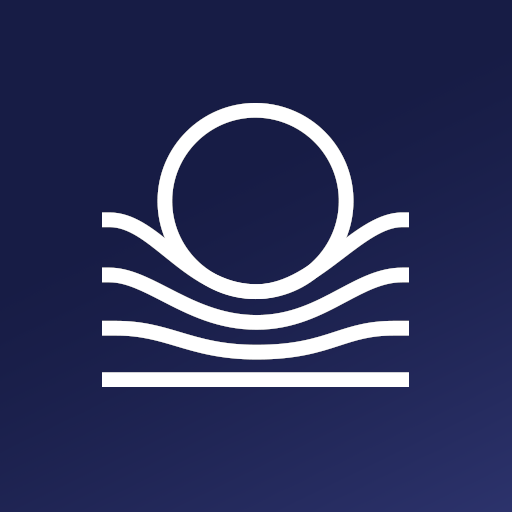PrimeNap: Sleep Tracker
Mainkan di PC dengan BlueStacks – platform Game-Game Android, dipercaya oleh lebih dari 500 juta gamer.
Halaman Dimodifikasi Aktif: 8 Januari 2020
Play PrimeNap: Sleep Tracker for Android on PC
PrimeNap also features a screen dimmer, sleep statistics, snore detection, sleep sounds and a dream journal.
Features:
* Sleep monitor / Sleep tracker (2 weeks trial)
* Data-export
* Sleep debt analysis
* Smart alarm / sleep cycle alarm clock
* Gradual volume increase
* Snore detection
* Easy snooze using multitouch, add 5 minutes per finger
* Screen dimmer
* Red filter
* Dream journal
* Sleep stats for user-specified daily activities
* Sleep sounds
Benefits of using a sleep tracker and sleep cycle alarm clock / smart alarm
With modern day work schedules, our sleep patterns have become widely irregular and oftentimes much shorter than they should be. PrimeNap's Sleep Tracker can help you analyze your sleeping patterns and correct them if necessary. Using PrimeNap's smart alarm functionality, you can avoid being pulled out of deep sleep by a well-meaning time-based alarm clock, and instead wake up gently after sleep cycle completion and thereby simulate a natural awakening.
How it works: Movement during sleep is known to roughly correlate with the actual sleep stages obtained by polysomniography. This sleep movement is registered by the phone and translated into fairly accurate sleep cycle information.
Recommended use: Use this sleep app with proper hardware. If convenient, switch on airplane/flight mode to minimize any emissions. Reboot or close other apps that might cause the phone to heat up during the night.
Frequently Asked Questions:
* How do you interpret the resulting graph?
- The graph is separated into two sections. The top section shows relative movement over time. Low measured movement will be a valley in the graph, high movement will be a peak in the graph.
The bottom section uses the movement information to calculate a rough estimate of your sleep cycles (numbered on top) and even individual sleep phases during each sleep cycle (Awake, Dreaming (REM), Light Sleep (Non-REM 1,N2), Deep Sleep (N3). The app uses the actual measurement (e.g. long stretches of low movement are likely to be deep sleep), averages (mainly in case of REM) and basic knowledge about sleep cycles (duration approx. 90 minutes) to create a reasonable best-fit hypnogram graph. This is why it will still show sleep cycles if the phone is placed on a desk. The app assumes that the user is actually sleeping.
* How is this going to help improve sleep?
- For most people best sleep is achieved through regular sleeping patterns (similar bedtime) averaging about 8 hours of sleep every day. The app is meant to assist people in finding out their exact sleeping patterns in order to make informed changes. The sleeping times are thus most important, the information shown in the graphs is mainly used by the smart alarm function.
* How do you add your own nap sessions if you forget to track them?
- On the third tab (Nap History) there is a button in the bottom right corner labeled "+1".
* How do you delete nap sessions?
- Click and Hold the nap that you want to delete. Select the corresponding item from the menu that will appear.
* How do you resume a nap session?
- Simply click the sleep button again to start a new nap. The app will automatically know that there have been previous sleep cycles and will continue there. Both sleep sessions will appear in the sleep pattern overview.
* What does the button "Phone off = Sleep" do?
- This is an option for people who turn their phone off during the night. If you turn your phone off completely, the app will count this as going to bed. Turning it back on in the morning is counted as waking up.
* What is "Wake Battery"
- This is a way of displaying the current sleep debt as a battery icon in the status bar. This needs adjustment and always sleep if tired.
Mainkan PrimeNap: Sleep Tracker di PC Mudah saja memulainya.
-
Unduh dan pasang BlueStacks di PC kamu
-
Selesaikan proses masuk Google untuk mengakses Playstore atau lakukan nanti
-
Cari PrimeNap: Sleep Tracker di bilah pencarian di pojok kanan atas
-
Klik untuk menginstal PrimeNap: Sleep Tracker dari hasil pencarian
-
Selesaikan proses masuk Google (jika kamu melewati langkah 2) untuk menginstal PrimeNap: Sleep Tracker
-
Klik ikon PrimeNap: Sleep Tracker di layar home untuk membuka gamenya