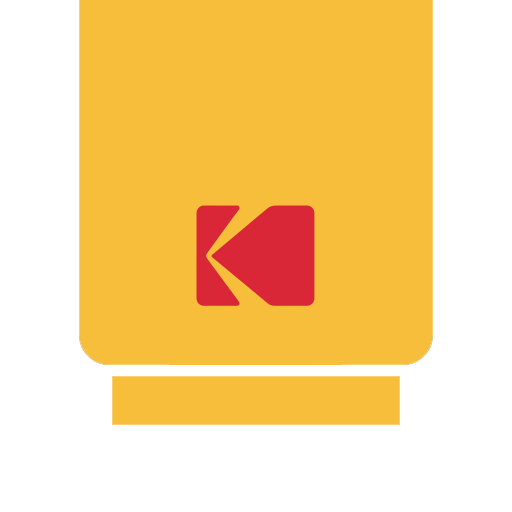このページには広告が含まれます

Kodak PrintaCase
写真 | PRINICS Co., Ltd
BlueStacksを使ってPCでプレイ - 5憶以上のユーザーが愛用している高機能Androidゲーミングプラットフォーム
Play Kodak PrintaCase on PC
Thank you for purchasing KODAK PrintaCase.
Supported Models :
Kodak 4 inch Dock Printer (PD460)
Easily print amazing photos with KODAK Instant Camera and Printer.
The "KODAK" Instant photo printer and camera can be used to print images from smartphones by connecting Bluetooth to the device.
You can take and edit pictures on smartphones or tablets. It will instantly print your precious moments!
[How to Use]
1. Make sure the Adapter is connected properly.
2. Turn on the printer
3. Go to Bluetooth setting and find the printer’s MAC address.
The MAC address is placed on the printer’s bottom.
If you purchased Dock Printer, dock your smartphone at the pin on top the of the printer or find the MAC address on the downside of the printer to connect the device to the Bluetooth.
5. Select an image from the Gallery or take a photo with your smartphone.
6. Once image has been selected, edit the image with your personal preference.
7. Now press print button located on App when editing is completed.
8. When you print for the first time, it may need to update the firmware. Please follow the instruction shown on the screen of your smartphone.
9. It will take about a minute to fully print. Please do not pull the photo until it is completely printed.
Supported Models :
Kodak 4 inch Dock Printer (PD460)
Easily print amazing photos with KODAK Instant Camera and Printer.
The "KODAK" Instant photo printer and camera can be used to print images from smartphones by connecting Bluetooth to the device.
You can take and edit pictures on smartphones or tablets. It will instantly print your precious moments!
[How to Use]
1. Make sure the Adapter is connected properly.
2. Turn on the printer
3. Go to Bluetooth setting and find the printer’s MAC address.
The MAC address is placed on the printer’s bottom.
If you purchased Dock Printer, dock your smartphone at the pin on top the of the printer or find the MAC address on the downside of the printer to connect the device to the Bluetooth.
5. Select an image from the Gallery or take a photo with your smartphone.
6. Once image has been selected, edit the image with your personal preference.
7. Now press print button located on App when editing is completed.
8. When you print for the first time, it may need to update the firmware. Please follow the instruction shown on the screen of your smartphone.
9. It will take about a minute to fully print. Please do not pull the photo until it is completely printed.
Kodak PrintaCaseをPCでプレイ
-
BlueStacksをダウンロードしてPCにインストールします。
-
GoogleにサインインしてGoogle Play ストアにアクセスします。(こちらの操作は後で行っても問題ありません)
-
右上の検索バーにKodak PrintaCaseを入力して検索します。
-
クリックして検索結果からKodak PrintaCaseをインストールします。
-
Googleサインインを完了してKodak PrintaCaseをインストールします。※手順2を飛ばしていた場合
-
ホーム画面にてKodak PrintaCaseのアイコンをクリックしてアプリを起動します。