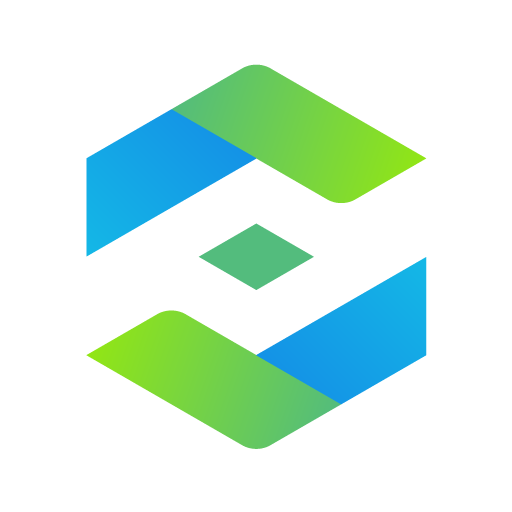Procore
Graj na PC z BlueStacks – Platforma gamingowa Android, która uzyskała zaufanie ponad 500 milionów graczy!
Strona zmodyfikowana w dniu: 8 stycznia 2020
Play Procore on PC
This app includes the ability to manage:
Drawings
Daily Logs
RFIs
Submittals
Progress Photos
Change Orders
Project Schedule
Punch Lists
Specifications
Meeting Minutes
Contact Directories
Timecards
Why we ask for permissions:
We ask for permissions only when we can use them to make our application better.
Below is a brief explanation of why we've requested the permissions that we have.
- Internet
Procore is a cloud service, we need to use the internet.
- Access Network State
Procore retains some functionality when you are offline, we need to know when!
- Write Contacts
We use this permission to allow you to copy a contact from your Procore Directory to your phone.
- Read Contacts
We are currently building the ability to copy a contact from your Phone into your projects. We had this feature at one point, but needed to make improvements before making it widely available. (Soon!)
- External Storage
We use this permission to allow you to download documents, view documents, and upload images downloaded from elsewhere or taken with your built in camera application.
- Camera
We use this permission to allow users to take photos.
- Installed Applications
We use the list of installed applications to find viewers for documents and determine if you have Google Maps installed (try clicking the project address in our side bar!)
- *NEW* Accounts and account information
We recently upgraded our application to use Android's built in account management features.
This allows us to be smarter about logging in and provide a lot of new enhancements (check out our widget for quickly uploading pictures from your home screen!)
- *NEW* Location
We recently asked for the location feature.
We are using it to GeoTag images if you select that option in our Camera.
Privacy Policy: https://www.procore.com/fine-print/privacy-policy.php
Zagraj w Procore na PC. To takie proste.
-
Pobierz i zainstaluj BlueStacks na PC
-
Zakończ pomyślnie ustawienie Google, aby otrzymać dostęp do sklepu Play, albo zrób to później.
-
Wyszukaj Procore w pasku wyszukiwania w prawym górnym rogu.
-
Kliknij, aby zainstalować Procore z wyników wyszukiwania
-
Ukończ pomyślnie rejestrację Google (jeśli krok 2 został pominięty) aby zainstalować Procore
-
Klinij w ikonę Procore na ekranie startowym, aby zacząć grę