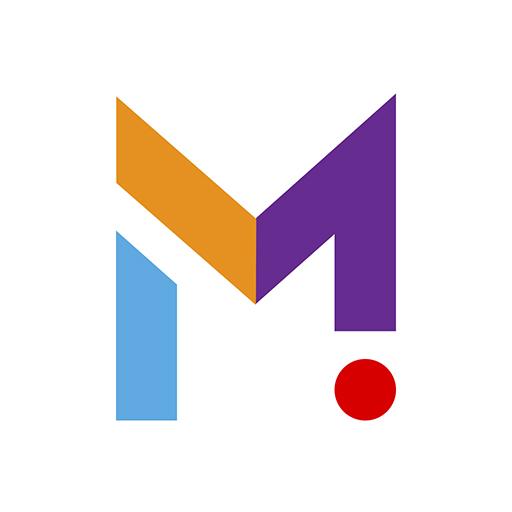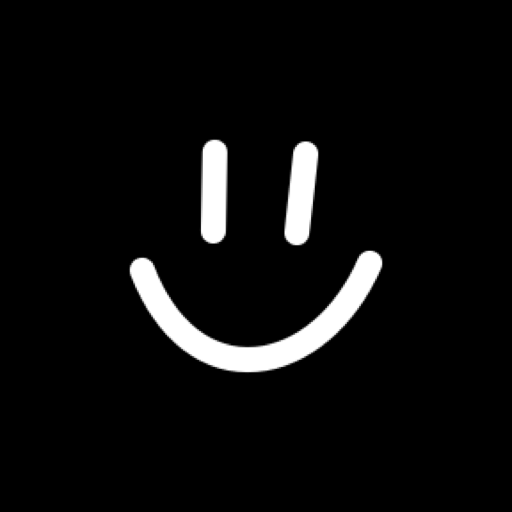myPromethean
Play on PC with BlueStacks – the Android Gaming Platform, trusted by 500M+ gamers.
Page Modified on: February 11, 2020
Play myPromethean on PC
The MyPromethean mobile app is designed for teachers and students to interact with a Promethean ActivPanel Elements series panel from anywhere in the classroom. For IT administrators, the MyPromethean mobile app helps to enroll ActivPanel Elements series panels into their panel management to make updates easier.
Students can
• Wirelessly share the screen from their mobile device to ActivPanel Elements series panels with Screen Share
• No sign-in required.
Teachers can
• Wirelessly share the screen from their mobile device to ActivPanel Elements series panels with Screen Share
• Access Promethean user tutorials and training materials on Learn Promethean directly through the app*
• No sign-in required.
IT Administrators can
• Sign in using Google, Microsoft or MyPromethean credentials
• Wirelessly share the screen from their mobile device to ActivPanel Elements series panels with Screen Share
• Access Promethean user tutorials and training materials on Learn Promethean directly through the app*
• Enroll ActivPanel Elements series panels into a school organization, name the panel, associate it with groups and verify that it was enrolled successfully.
NOTES:
• The MyPromethean app requires Promethean ActivPanel Elements (Nickel, Cobalt, Titanium) series panels with Software Release (SR) 3.2 or newer
• Screen Share must be enabled on ActivPanel Elements series panels to utilize Screen Share from the MyPromethean app
* Dependent upon language
Play myPromethean on PC. It’s easy to get started.
-
Download and install BlueStacks on your PC
-
Complete Google sign-in to access the Play Store, or do it later
-
Look for myPromethean in the search bar at the top right corner
-
Click to install myPromethean from the search results
-
Complete Google sign-in (if you skipped step 2) to install myPromethean
-
Click the myPromethean icon on the home screen to start playing