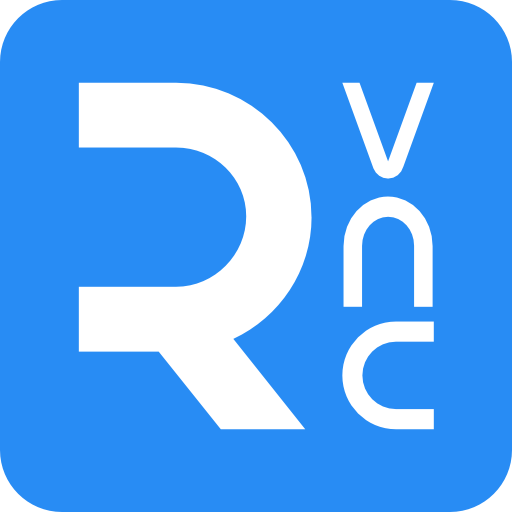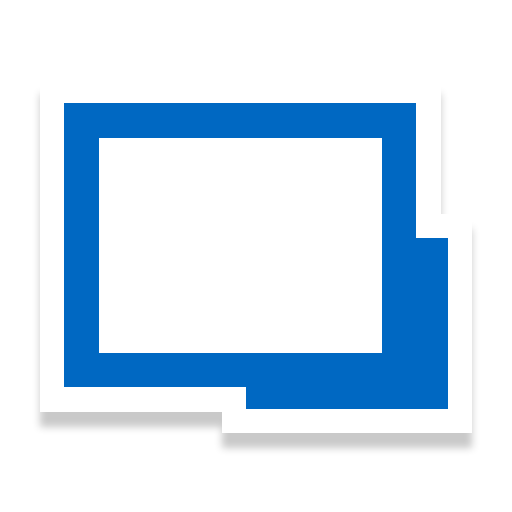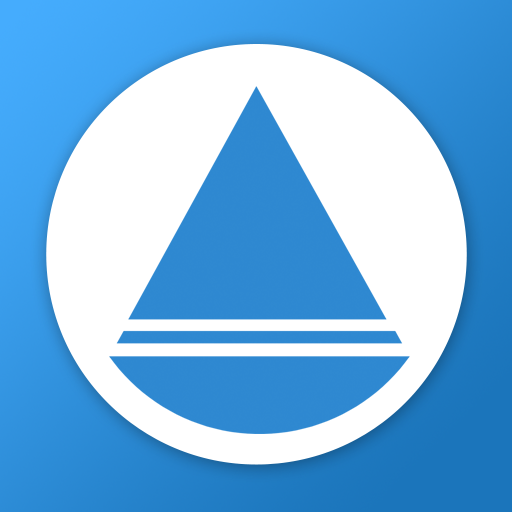RemotePC Viewer
เล่นบน PC ผ่าน BlueStacks - Android Gaming Platform ที่ได้รับความไว้วางใจจากเกมเมอร์ 500 ล้านคนทั่วโลก
Page Modified on: 10 พฤษภาคม 2563
Play RemotePC Viewer on PC
You can connect to your office or home computers remotely, at after hours or on the fly, via the RemotePC app and work on documents including emails, and applications.
Features:
* The RemotePC app lets you connect to any remote computer instantly, given that the
computer has an active Internet connection and the RemotePC application installed on it.
* Participate in team work with your friends or colleagues by accessing their remote
computers to work on presentations, documents or view photos, files and folders using the RemotePC app.
* Access your PCs and Macs via your mobile devices.
* Transfer files from your mobile device to remote computers and vice versa.
* Configure inactivity timeout to keep remote session running in background for the specified time.
* You can lock the remote computer from your mobile device.
* Switch between better quality and speed of your remote computers.
* You can change the screen resolution of your remote computers from your mobile device.
* Access and control your logged off and locked remote computers, on the go.
* Print documents or images on the remote computer using local printer.
* Exchange messages with recipients at remote end to communicate effectively.
* Enable ‘Trusted Devices’ for enhanced security of your account.
* Work privately on remote computers by turning the screen of the host computer blank.
* Group view of computers for Enterprise accounts
* Restart your remote Windows computers in safe mode.
* Collaborate effectively by using Whiteboard to draw on the remote screen.
เล่น RemotePC Viewer บน PC ได้ง่ายกว่า
-
ดาวน์โหลดและติดตั้ง BlueStacks บน PC ของคุณ
-
ลงชื่อเข้าใช้แอคเคาท์ Google เพื่อเข้าสู่ Play Store หรือทำในภายหลัง
-
ค้นหา RemotePC Viewer ในช่องค้นหาด้านขวาบนของโปรแกรม
-
คลิกเพื่อติดตั้ง RemotePC Viewer จากผลการค้นหา
-
ลงชื่อเข้าใช้บัญชี Google Account (หากยังไม่ได้ทำในขั้นที่ 2) เพื่อติดตั้ง RemotePC Viewer
-
คลิกที่ไอคอน RemotePC Viewer ในหน้าจอเพื่อเริ่มเล่น