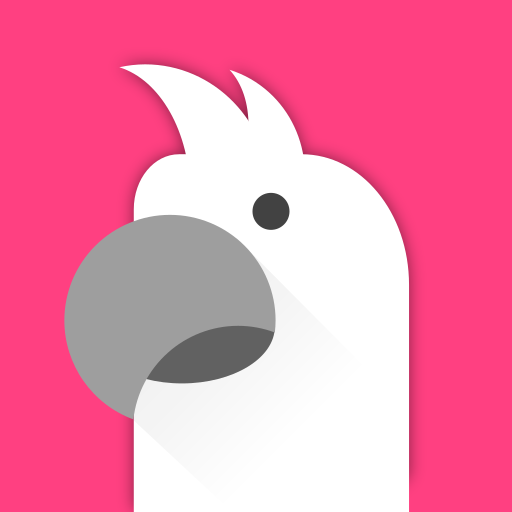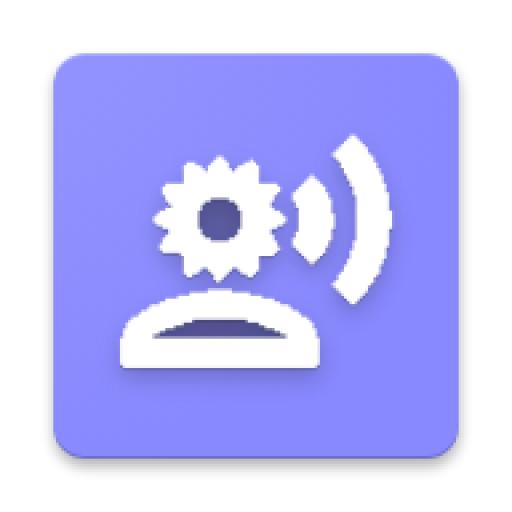このページには広告が含まれます

WebReader
ツール | Qi Tech
BlueStacksを使ってPCでプレイ - 5憶以上のユーザーが愛用している高機能Androidゲーミングプラットフォーム
Play WebReader on PC
It is difficult to read some web pages on your phone because its font is too small or you have to scroll the screen left and right. There are a lot of websites that are not mobile friendly.
WebReader is created for users to read web content easily. It extracts a web page's main content and shows the content as plain text with wrapped lines fitting a small screen. The character size can be zoomed to any scale by pinching the screen.
If your favorite browser is Chrome, you can switch a web page's view to WebReader by tapping Share command of Chrome's menu.
WebReader can also read a page's text aloud for you if your hands are doing something or your eyes are tired. If you want to send a page's text to other apps such as Gmail or WeChat, WebReader can intelligently extract the text without select, copy and paste operations.
Extension of Google Chrome. When you use Chrome to read a web page with small font or you have to scroll screen left and right to read text lines, you can switch the view to WebReader by tapping Share command on Chrome's menu. WebReader will extract the web page's main content and show the content as plain text with wrapped lines fitting a small screen.
Send text of article to other App. If you want to send a web page's long text to other Apps such as Gmail or WeChat, you don't need to do Select, Copy and Paste. Tapping Share command of menu will intelligently extract a web page's article and send the text to the destination App.
Read article of web page aloud. When you are driving car or doing something, WebReader can read an article aloud to free your eyes. You can also listen it on your Bluetooth speaker. If the language of text is different from device's default language, you need to tap Settings command of menu and choose a proper language of text to speech.
Save text of web page to file. If you want to save a web page's text to a file, tapping Save command of menu will extract a web page's main content and save the text to a file on your device.
Show links of web page. Some web pages show a bunch of page links in multiple columns. WebReader can intelligently extract the page's primary links and show the them only on screen.
Show web page item's text. Some web pages show text of very small size in tables. You can select any text in a page and WebReader will show SHOW ITEM TEXT command in its context menu. Tapping the command will show the item's text in a plain text view.
Read aloud from any position. If you want to hear WebReader's reading not starting from article's beginning, you can select the text at start position and tap READ ALOUD command in the context menu. WebReader will start read aloud from the specified position.
WebReader is created for users to read web content easily. It extracts a web page's main content and shows the content as plain text with wrapped lines fitting a small screen. The character size can be zoomed to any scale by pinching the screen.
If your favorite browser is Chrome, you can switch a web page's view to WebReader by tapping Share command of Chrome's menu.
WebReader can also read a page's text aloud for you if your hands are doing something or your eyes are tired. If you want to send a page's text to other apps such as Gmail or WeChat, WebReader can intelligently extract the text without select, copy and paste operations.
Extension of Google Chrome. When you use Chrome to read a web page with small font or you have to scroll screen left and right to read text lines, you can switch the view to WebReader by tapping Share command on Chrome's menu. WebReader will extract the web page's main content and show the content as plain text with wrapped lines fitting a small screen.
Send text of article to other App. If you want to send a web page's long text to other Apps such as Gmail or WeChat, you don't need to do Select, Copy and Paste. Tapping Share command of menu will intelligently extract a web page's article and send the text to the destination App.
Read article of web page aloud. When you are driving car or doing something, WebReader can read an article aloud to free your eyes. You can also listen it on your Bluetooth speaker. If the language of text is different from device's default language, you need to tap Settings command of menu and choose a proper language of text to speech.
Save text of web page to file. If you want to save a web page's text to a file, tapping Save command of menu will extract a web page's main content and save the text to a file on your device.
Show links of web page. Some web pages show a bunch of page links in multiple columns. WebReader can intelligently extract the page's primary links and show the them only on screen.
Show web page item's text. Some web pages show text of very small size in tables. You can select any text in a page and WebReader will show SHOW ITEM TEXT command in its context menu. Tapping the command will show the item's text in a plain text view.
Read aloud from any position. If you want to hear WebReader's reading not starting from article's beginning, you can select the text at start position and tap READ ALOUD command in the context menu. WebReader will start read aloud from the specified position.
WebReaderをPCでプレイ
-
BlueStacksをダウンロードしてPCにインストールします。
-
GoogleにサインインしてGoogle Play ストアにアクセスします。(こちらの操作は後で行っても問題ありません)
-
右上の検索バーにWebReaderを入力して検索します。
-
クリックして検索結果からWebReaderをインストールします。
-
Googleサインインを完了してWebReaderをインストールします。※手順2を飛ばしていた場合
-
ホーム画面にてWebReaderのアイコンをクリックしてアプリを起動します。