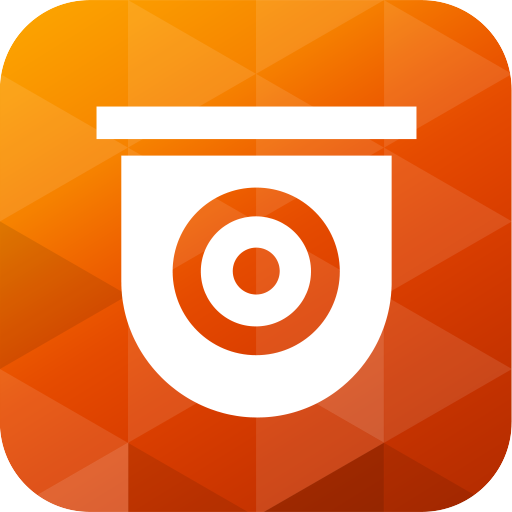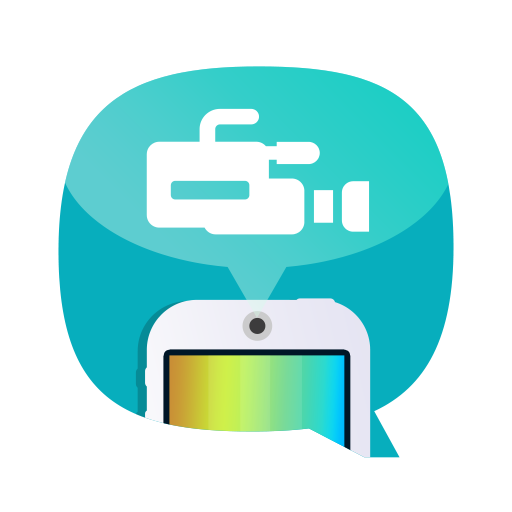
DJ2 Client
Play on PC with BlueStacks – the Android Gaming Platform, trusted by 500M+ gamers.
Page Modified on: June 27, 2018
Play DJ2 Client on PC
Minimum Requirements:
• An Android device (4.4 and above)
• A QNAP Turbo NAS running QTS 4.3 (and above) with DJ2 Console 1.0.1 (or above) installed. (For the supported model, please see the official site: https://www.qnap.com/solution/dj2live/en/)
Key Features:
• Live streaming through NAS - DJ2 Client enables private live streaming through a QNAP NAS with your mobile devices.
• Start a Live Stream - Click “Live” to start live streaming on your Live channel.
• Quick and Easy Sharing - Instantly share your live channel on popular platforms to reach a wider audience.
• Use your Google Account - Send invitations to live streams with your Google Account and enjoy live broadcasts without needing to sign in with a NAS account.
• Full Live Broadcast Schedule - DJ2 Client displays listings for current and upcoming live broadcasts.
• Play Previous Broadcasts - You can save live broadcasts to your QNAP NAS for future playback and re-sharing, allowing your audience to catch up on missed live broadcasts.
If you have any problems regarding this app, please contact us at mobile@qnap.com and we will aim to help you ASAP.
Play DJ2 Client on PC. It’s easy to get started.
-
Download and install BlueStacks on your PC
-
Complete Google sign-in to access the Play Store, or do it later
-
Look for DJ2 Client in the search bar at the top right corner
-
Click to install DJ2 Client from the search results
-
Complete Google sign-in (if you skipped step 2) to install DJ2 Client
-
Click the DJ2 Client icon on the home screen to start playing