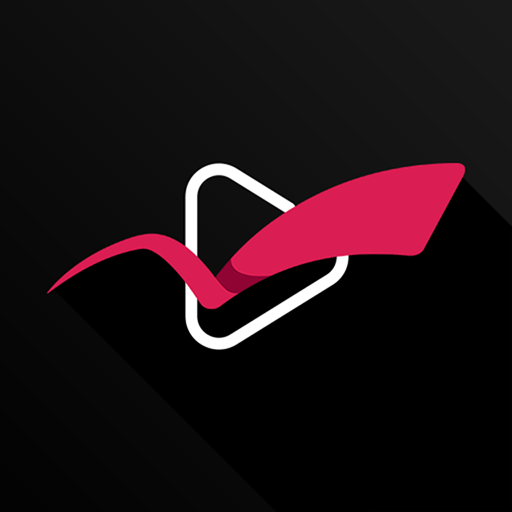Qmedia
Play on PC with BlueStacks – the Android Gaming Platform, trusted by 500M+ gamers.
Page Modified on: November 19, 2019
Play Qmedia on PC
Minimum Requirements:
• Android TV 6.0
• QTS 4.3.0
• Video Station 5.0
• Photo Station 5.4
• Music Station 5.0
Main features:
- Support multiple login methods, including searching on local network, specifying IP -
- address, using DDNS, and connecting via myQNAPcloud
- Browse and play videos, photos, and music easily on the main page
- Support resume playback, online subtitle search, and bookmarks
- Play media files with third-party players
- Support accessing online movie and TV databases, which provide information on posters, ratings, synopsis, cast, and many more
- View photos in a slideshow and choose effects, music, and speed for the slideshow
- Browse photos on a timeline
- Play music in the background and display the currently playing music
- Browse music playlists
If you have any related questions or suggestions, or if you need any help, please contact us at mobile@qnap.com
Play Qmedia on PC. It’s easy to get started.
-
Download and install BlueStacks on your PC
-
Complete Google sign-in to access the Play Store, or do it later
-
Look for Qmedia in the search bar at the top right corner
-
Click to install Qmedia from the search results
-
Complete Google sign-in (if you skipped step 2) to install Qmedia
-
Click the Qmedia icon on the home screen to start playing