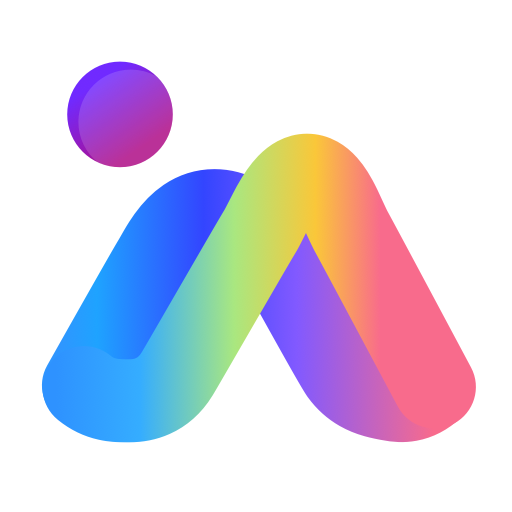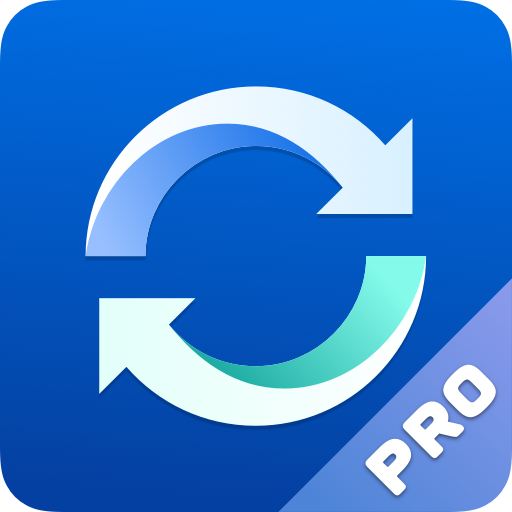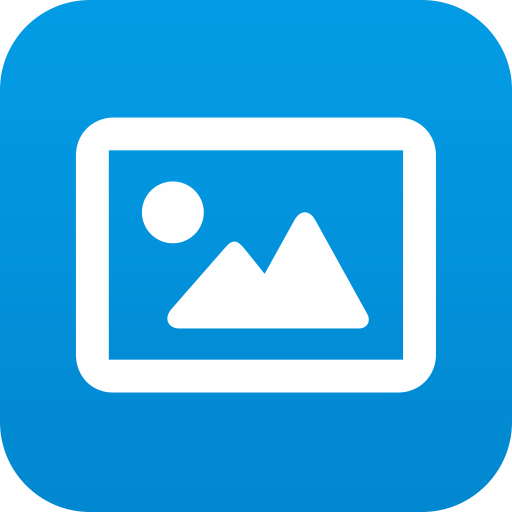
Qphoto
Play on PC with BlueStacks – the Android Gaming Platform, trusted by 500M+ gamers.
Page Modified on: February 7, 2020
Play Qphoto on PC
Minimum Requirements
• A QNAP Turbo NAS running QTS 4.1 (and above) with Photo Station installed.
• An Android device (version 4.4.2 and above)
Key Features
(1) View photos & videos using an easy-to-use timeline view
(2) Customize view mode: timeline, thumbnail, list, folder, .etc
(3) Easily share your photos to friends & family by email or social media
(4) Save photos directly to your Turbo NAS from your device camera and gallery
(5) Save photos to your Android device
(6) Create/edit Albums and view Smart Albums in Photo Station
(7) Use keywords or tags to find your photos & videos
(8) Enjoy photo slideshows with background music
(9) Connect with CloudLink
(10) Supports HTTPS connections
(11) Upload taken photos and recorded videos to the NAS directly. (Only certain Android devices support this feature. For details, go to https://www.qnap.com/en/qa/con_show.php?op=showone&cid=737)
If you have any problems regarding this app, please contact us at mobile@qnap.com and we will attempt to help you ASAP.
Play Qphoto on PC. It’s easy to get started.
-
Download and install BlueStacks on your PC
-
Complete Google sign-in to access the Play Store, or do it later
-
Look for Qphoto in the search bar at the top right corner
-
Click to install Qphoto from the search results
-
Complete Google sign-in (if you skipped step 2) to install Qphoto
-
Click the Qphoto icon on the home screen to start playing