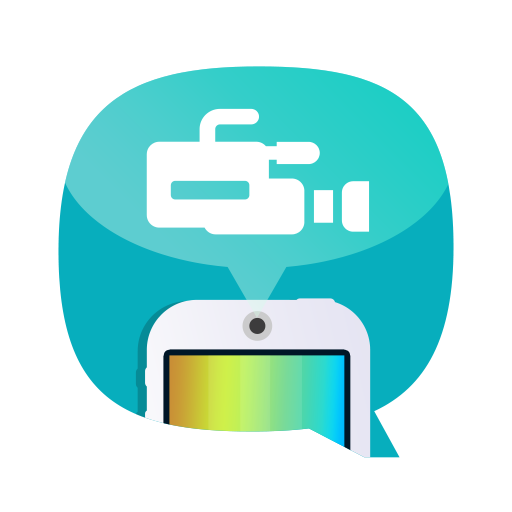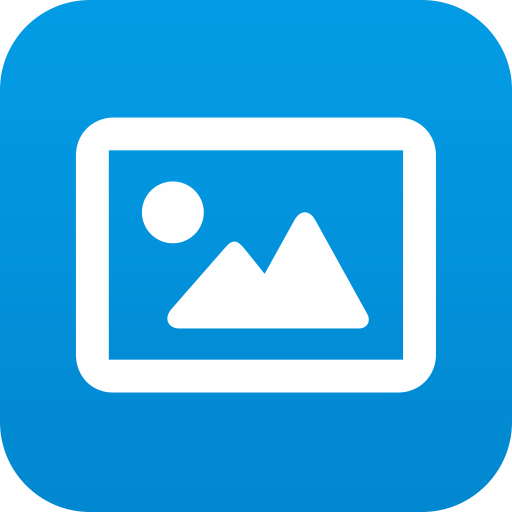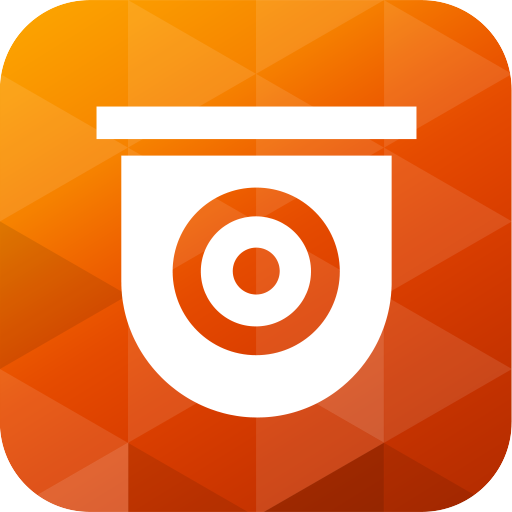
QVR Pro Client
Spiele auf dem PC mit BlueStacks - der Android-Gaming-Plattform, der über 500 Millionen Spieler vertrauen.
Seite geändert am: 10. Dezember 2019
Play QVR Pro Client on PC
Minimum system requirements:
- QVR Pro installed and initialized on the QNAP NAS running QTS 4.3.0
- The latest version of QTS 4.3.4 is required for enabling push notifications and activating licenses.
- QVR Pro 1.1.0 is required for querying event logs.
Key Features:
- Supports viewing multiple IP cameras connected to QVR Pro.
- Supports switching instantly between the Live and Playback modes and clicking the timeline to play back recordings from a specific moment.
- Provides various advanced monitoring options: Sequential mode, PTZ control, auto cruising and preset point control.
- Supports sending instant push notifications.
- Provides the option to click snapshots in event logs to play back previous events.
- Displays camera locations and event icons on E-maps to allow for comprehensive monitoring.
- Provides the Low Bandwidth mode to help facilitate recording viewing without compromising recording quality when users do not have sufficient network bandwidth.
Spiele QVR Pro Client auf dem PC. Der Einstieg ist einfach.
-
Lade BlueStacks herunter und installiere es auf deinem PC
-
Schließe die Google-Anmeldung ab, um auf den Play Store zuzugreifen, oder mache es später
-
Suche in der Suchleiste oben rechts nach QVR Pro Client
-
Klicke hier, um QVR Pro Client aus den Suchergebnissen zu installieren
-
Schließe die Google-Anmeldung ab (wenn du Schritt 2 übersprungen hast), um QVR Pro Client zu installieren.
-
Klicke auf dem Startbildschirm auf das QVR Pro Client Symbol, um mit dem Spielen zu beginnen