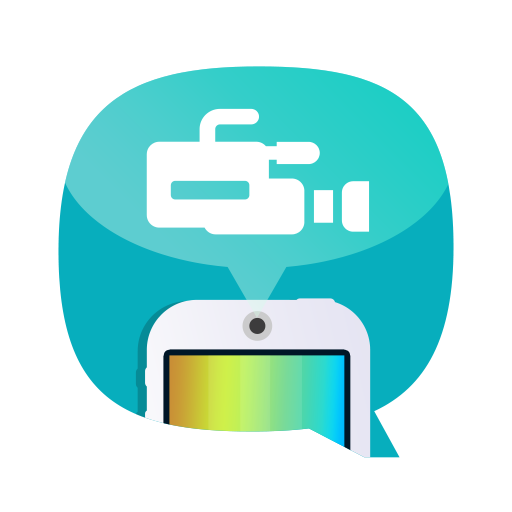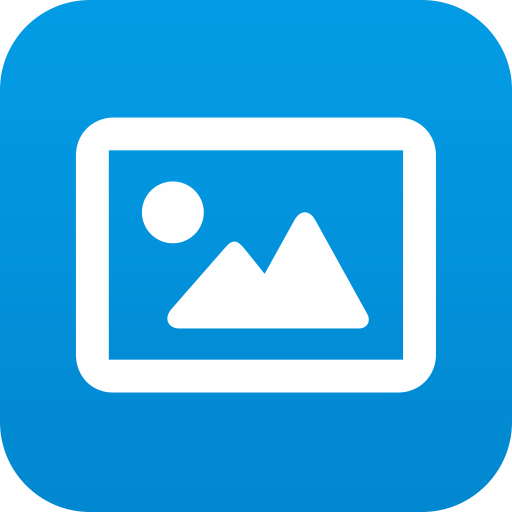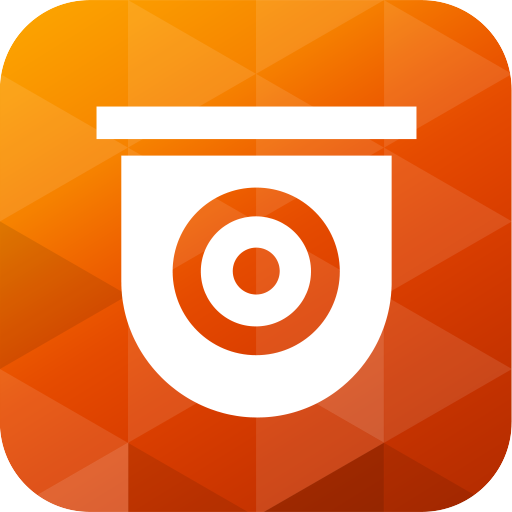
QVR Pro Client
Play on PC with BlueStacks – the Android Gaming Platform, trusted by 500M+ gamers.
Page Modified on: December 10, 2019
Play QVR Pro Client on PC
Minimum system requirements:
- QVR Pro installed and initialized on the QNAP NAS running QTS 4.3.0
- The latest version of QTS 4.3.4 is required for enabling push notifications and activating licenses.
- QVR Pro 1.1.0 is required for querying event logs.
Key Features:
- Supports viewing multiple IP cameras connected to QVR Pro.
- Supports switching instantly between the Live and Playback modes and clicking the timeline to play back recordings from a specific moment.
- Provides various advanced monitoring options: Sequential mode, PTZ control, auto cruising and preset point control.
- Supports sending instant push notifications.
- Provides the option to click snapshots in event logs to play back previous events.
- Displays camera locations and event icons on E-maps to allow for comprehensive monitoring.
- Provides the Low Bandwidth mode to help facilitate recording viewing without compromising recording quality when users do not have sufficient network bandwidth.
Play QVR Pro Client on PC. It’s easy to get started.
-
Download and install BlueStacks on your PC
-
Complete Google sign-in to access the Play Store, or do it later
-
Look for QVR Pro Client in the search bar at the top right corner
-
Click to install QVR Pro Client from the search results
-
Complete Google sign-in (if you skipped step 2) to install QVR Pro Client
-
Click the QVR Pro Client icon on the home screen to start playing