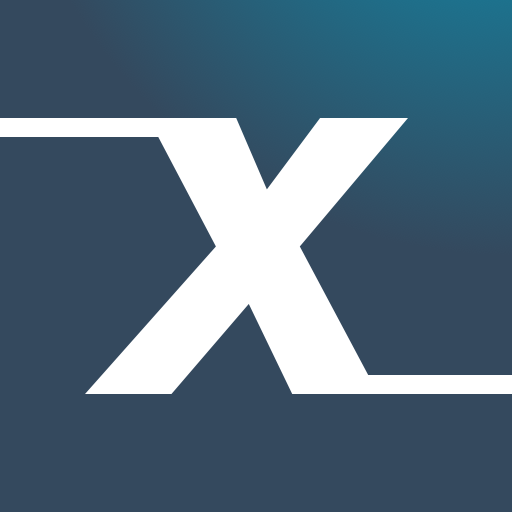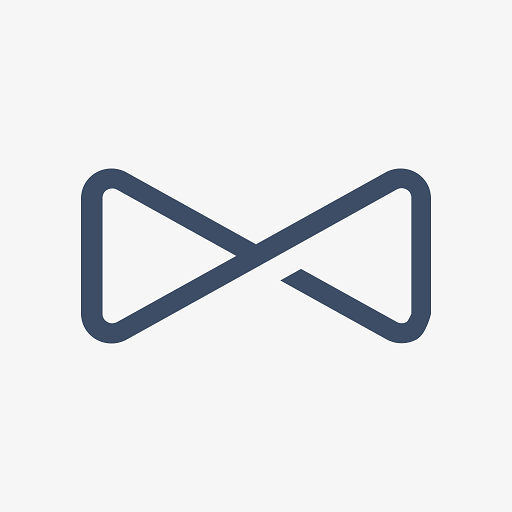Xome Signings
Play on PC with BlueStacks – the Android Gaming Platform, trusted by 500M+ gamers.
Page Modified on: February 20, 2019
Play Xome Signings on PC
KEY FEATURES:
• Accept only those signing orders that fit your personal criteria
• Get paid the most progressive fees in the industry, within 7 days
• Print all relevant signing and shipping documents on-the-go, right from your phone
• Stay up-to-date on all your signing orders with real-time notifications
• Use our secure in-app fax back feature to return time-sensitive documents
• Add your signing orders to your personal calendar with ease
• Get driving directions to your signing location and track distance travelled
• Locate nearby UPS locations
• One-touch access to all order contacts, including borrowers, closing agents and lenders
• Get instant support from the Xome Signings service team
• View your order history and manage your automatic invoices
GETTING STARTED:
You must be a licensed Notary Public to access Xome Signings’ features. Notaries interested in working with Xome Signings can sign-up in the app by going to the “Create New Account” screen. After filling in all the fields, tap “CREATE NEW ACCOUNT”. The Xome Signings Activation Account Instructions will then be sent to the email you supplied in the Create New Account screen; this will contain everything you need to get started.
SUPPORT:
If you need support, or have any questions about Xome Signings, please contact the Xome Support Team at:
Phone: (844) 668-7878
Email: support@XomeSignings.com
Play Xome Signings on PC. It’s easy to get started.
-
Download and install BlueStacks on your PC
-
Complete Google sign-in to access the Play Store, or do it later
-
Look for Xome Signings in the search bar at the top right corner
-
Click to install Xome Signings from the search results
-
Complete Google sign-in (if you skipped step 2) to install Xome Signings
-
Click the Xome Signings icon on the home screen to start playing