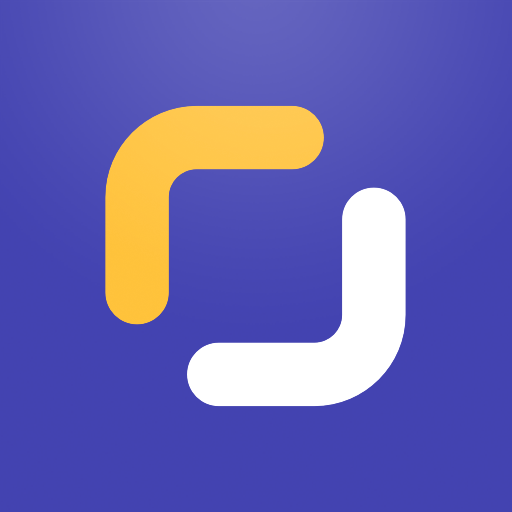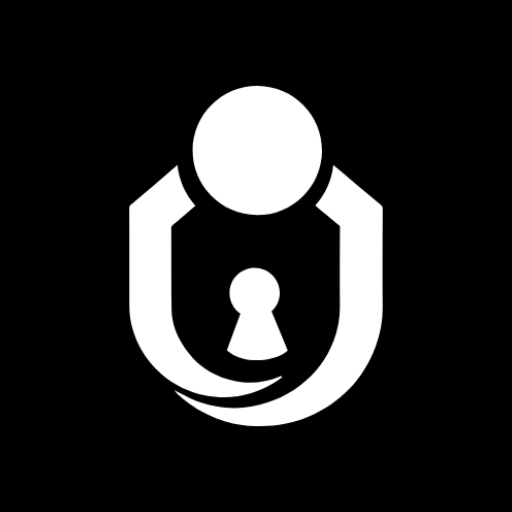Qustodio Controllo Parentale
Gioca su PC con BlueStacks: la piattaforma di gioco Android, considerata affidabile da oltre 500 milioni di giocatori.
Pagina modificata il: 12 novembre 2020
Play Qustodio Parental Control App on PC
- Screen Time Blocker: Automatically blocks the device after the set time has passed
- Family Parental Control & Family Mode: Tracks and controls what your kids access on the internet including delicate content and adult content filter
- Family Locator GPS Tracker: Tracks your kid's phone and sends you the GPS location
Start by downloading this Qustodio Parental Control App onto your device. Then download the Kids App Qustodio companion app onto your child’s devices. Together, the apps allow you to seamlessly manage your child’s daily screen time allowance on linked mobile, tablet or desktop devices across platforms including Android, iOS and other major operating systems.
Qustodio Free family screen time blocker app (1 supervised device)
✓ Set and manage daily screen time limits with its screen time blocker
✓ Block website or category (games, gambling, porn blocking)
✓ Website, search and app monitoring
✓ Safe search to block adult or porn sites
✓ Unsupported browser blocking
✓ Advanced reporting (7-day history)
✓ Alerts for Family locator mode, GPS tracker, screen time blocker
Qustodio Premium family screen time app (5, 10 or 15 supervised devices)
Enjoy everything you get in Qustodio family screen time app plus:
✓ New YouTube Monitoring
✓ New Family Locator geolocation tracker
✓ App blocker (block by app, not just category)
✓ 30-day screen time history reporting
✓ Advanced Facebook Monitoring
✓ Activate an SOS button that alerts family members
✓ Priority Parental Control support
✓ Priority access to new features
✓ Link more devices for full family mode & family locator
✓ Install Qustodio to monitor screen time on any other iOS, Windows, Mac, Android or Kindle device
The all-new Family Locator, a mobile GPS tracker conveniently built into the Qustodio Parental Control & Screen Time Blocker app, lets you find family’s phones, locate the whole family on the move, add favorite places and share locations.
How to protect, block, & monitor screen time with Qustodio Parental Control Apps:
1 – First download Qustodio Parental Control App onto your device (usually your mobile phone or laptop), create an account or log in
2 – Then install Kids App Qustodio on the device you want to supervise
3 – Log in and follow the quick setup instructions
4 – Once done, inappropriate websites will be blocked automatically
5 – To monitor activity and screen time use this Qustodio Parental Control App on a Parent’s device or log in to your online Qustodio Family Screen Time dashboard (https://family.qustodio.com)
Our FAQ:
• Does Qustodio Parental Control family screen time blocker app support Android 8 (Oreo): Yes.
• Does Qustodio family screen time blocker app work on other platforms besides Android? Qustodio can protect Windows, Mac, iOS, Kindle and Android.
• What languages do you support? Qustodio is available in English, Spanish, French, Italian, Portuguese, German, Japanese and Chinese.
For support. Contact us here: https://www.qustodio.com/help and support@qustodio.com
Notes:
This app uses the Device Administrator permission. This will prevent a user from uninstalling Qustodio Family Screen Time App without your knowledge.
This app uses Accessibility services to build an excellent device experience that helps users with behavioral disabilities set appropriate levels of access and monitoring of screen time, web content and apps, in order to limit their risks and enjoy life normally.
Troubleshooting notes:
Huawei devices owners: Battery-saving mode needs to be disabled for Qustodio.
Gioca Qustodio Controllo Parentale su PC. È facile iniziare.
-
Scarica e installa BlueStacks sul tuo PC
-
Completa l'accesso a Google per accedere al Play Store o eseguilo in un secondo momento
-
Cerca Qustodio Controllo Parentale nella barra di ricerca nell'angolo in alto a destra
-
Fai clic per installare Qustodio Controllo Parentale dai risultati della ricerca
-
Completa l'accesso a Google (se hai saltato il passaggio 2) per installare Qustodio Controllo Parentale
-
Fai clic sull'icona Qustodio Controllo Parentale nella schermata principale per iniziare a giocare