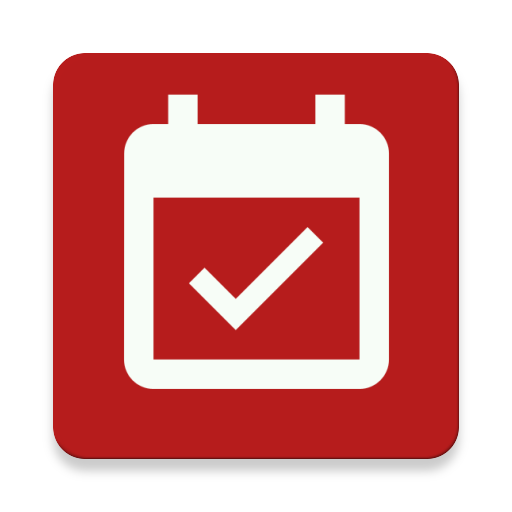Mis cuentas
Juega en PC con BlueStacks: la plataforma de juegos Android, en la que confían más de 500 millones de jugadores.
Página modificada el: 2 de mayo de 2014
Play myBills with sync on PC
Key Features:
--- Calendar View of Bills.
--- See Over due,Today, This Week and This month’s bills when the app starts up.
--- Identify the state of bills by individual marker on dates.
--- Widget showing no. of Overdue,Today,This Week Bills.
--- Get full details of bills in Pie chart.
--- Reminder Type(Notification type or Bills Overview Popup or Both).
--- Set Reminder for Payable Bills Only or Receivable Bills Only or Both.
--- Easy access. No internet connection required.
--- Add,Edit and Delete Recurrent Bills.
--- Use the built-in calculator to quickly calculate bill amounts.
--- Add bills with categories, amount, due date, repeat bill, amount, notes.
--- Reminder about upcoming Monthly or Weekly bills.
--- Share Bill
-- Upload backup to Dropbox. ( This is Compatible with Android 4.0+)
-- Restore backup from Dropbox. ( This is Compatible with Android 4.0+)
-- Sync bills between Android devices. ( This is Compatible with Android 4.0+)
--- Shows this month total paid amount,unpaid amount and total amount.
--- Shows this month payable amount and receivable amount.
--- Select when to receive notification ,i.e on due date, 1 day before, 2 days before or 3 days before bill due date
--- Change Reminder sound i.e Notification, Alarm, or Ringtone.
--- Simple and Easy to use.
--- Easy data entry.
--- Backup and Restore.
Juega Mis cuentas en la PC. Es fácil comenzar.
-
Descargue e instale BlueStacks en su PC
-
Complete el inicio de sesión de Google para acceder a Play Store, o hágalo más tarde
-
Busque Mis cuentas en la barra de búsqueda en la esquina superior derecha
-
Haga clic para instalar Mis cuentas desde los resultados de búsqueda
-
Complete el inicio de sesión de Google (si omitió el paso 2) para instalar Mis cuentas
-
Haz clic en el ícono Mis cuentas en la pantalla de inicio para comenzar a jugar