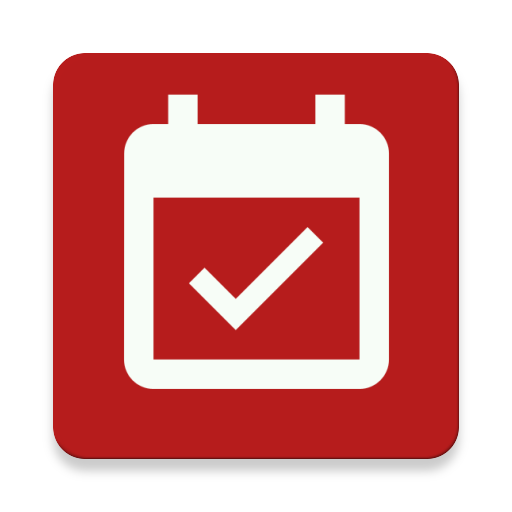Rachunki
Graj na PC z BlueStacks – Platforma gamingowa Android, która uzyskała zaufanie ponad 500 milionów graczy!
Strona zmodyfikowana w dniu: 2 maja 2014
Play myBills with sync on PC
Key Features:
--- Calendar View of Bills.
--- See Over due,Today, This Week and This month’s bills when the app starts up.
--- Identify the state of bills by individual marker on dates.
--- Widget showing no. of Overdue,Today,This Week Bills.
--- Get full details of bills in Pie chart.
--- Reminder Type(Notification type or Bills Overview Popup or Both).
--- Set Reminder for Payable Bills Only or Receivable Bills Only or Both.
--- Easy access. No internet connection required.
--- Add,Edit and Delete Recurrent Bills.
--- Use the built-in calculator to quickly calculate bill amounts.
--- Add bills with categories, amount, due date, repeat bill, amount, notes.
--- Reminder about upcoming Monthly or Weekly bills.
--- Share Bill
-- Upload backup to Dropbox. ( This is Compatible with Android 4.0+)
-- Restore backup from Dropbox. ( This is Compatible with Android 4.0+)
-- Sync bills between Android devices. ( This is Compatible with Android 4.0+)
--- Shows this month total paid amount,unpaid amount and total amount.
--- Shows this month payable amount and receivable amount.
--- Select when to receive notification ,i.e on due date, 1 day before, 2 days before or 3 days before bill due date
--- Change Reminder sound i.e Notification, Alarm, or Ringtone.
--- Simple and Easy to use.
--- Easy data entry.
--- Backup and Restore.
Zagraj w Rachunki na PC. To takie proste.
-
Pobierz i zainstaluj BlueStacks na PC
-
Zakończ pomyślnie ustawienie Google, aby otrzymać dostęp do sklepu Play, albo zrób to później.
-
Wyszukaj Rachunki w pasku wyszukiwania w prawym górnym rogu.
-
Kliknij, aby zainstalować Rachunki z wyników wyszukiwania
-
Ukończ pomyślnie rejestrację Google (jeśli krok 2 został pominięty) aby zainstalować Rachunki
-
Klinij w ikonę Rachunki na ekranie startowym, aby zacząć grę