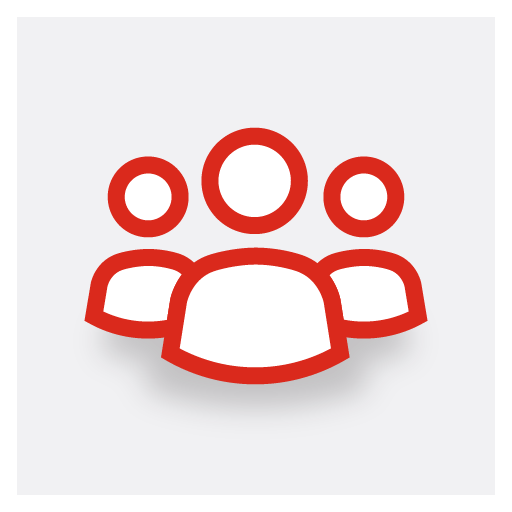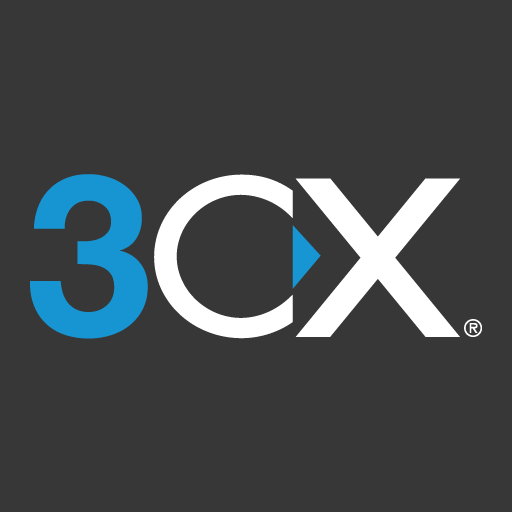Avaya Scopia Mobile
Play on PC with BlueStacks – the Android Gaming Platform, trusted by 500M+ gamers.
Page Modified on: September 25, 2019
Play Avaya Scopia Mobile on PC
Effective Video Conferencing from Anywhere Life Takes You
Users can join standards-based video conferences with full two-way video and see up to 28 participants simultaneously. Scopia Mobile can connect to telepresence systems, standards-based HD video conferencing systems and unified communications applications such as Microsoft Lync. Additional highlights include:
Data collaboration with review capabilities – Users have the ability to view presentations, spreadsheets, documents and images shared in a conference with H.239 data collaboration. Participants can also review previously shared materials without interrupting the presenter using Avaya’s unique advanced data collaboration slider feature.
Meeting control, moderation and administration – Users can start or stop recording or streaming, lock a conference or end the meeting. Additionally, they can view the participants list and mute background noises, stop cameras or simply disconnect unwanted participants. Users can also change video layouts including rearranging participants. The application also allows users to view statistics such as codecs in use, resolution, network speed and loss for troubleshooting.
3G and Wi-Fi capable – Scopia Mobile users can video conference almost anywhere through 3G or Wi-Fi including integrated firewall traversal making it a highly effective tool for business travelers. Avaya’s NetSense bandwidth estimation and adaptation technology along with SVC and H.264 High Profile codec ensures high quality on mobile internet connections.
Play Avaya Scopia Mobile on PC. It’s easy to get started.
-
Download and install BlueStacks on your PC
-
Complete Google sign-in to access the Play Store, or do it later
-
Look for Avaya Scopia Mobile in the search bar at the top right corner
-
Click to install Avaya Scopia Mobile from the search results
-
Complete Google sign-in (if you skipped step 2) to install Avaya Scopia Mobile
-
Click the Avaya Scopia Mobile icon on the home screen to start playing