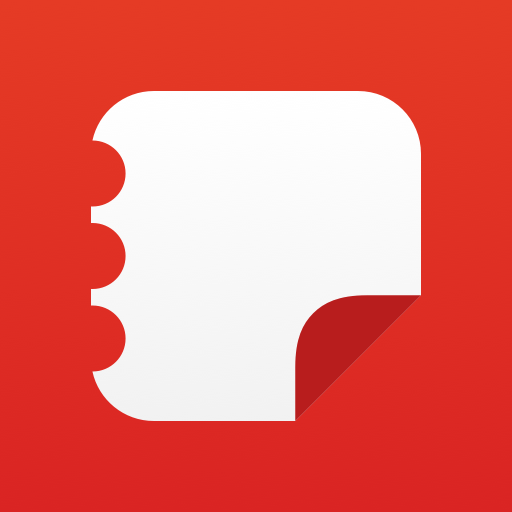Forever 21
Play on PC with BlueStacks – the Android Gaming Platform, trusted by 500M+ gamers.
Page Modified on: November 21, 2019
Play Forever 21 on PC
Features:
- APP EXCLUSIVE PROMOTIONS - Get exclusive access to sales and discounts first!
- FIT RATING - Runs small? Runs large? Runs true to size? Now you can read and leave sizing feedback on all clothing items.
- SHOP: Explore, browse, swipe to view more images and buy on the go!
- FIND & SAVE: Search by category, size, color, price, or browse our trend edits. Save your faves to wishlist with just a click.
- BARCODE SCAN: Need another size? Looking for more info? Just scan an item’s barcode to get details, read reviews, and share your finds with your bestie.
- EASY CHECKOUT: Feeling lazy? Try using our new camera card scanner to add a new credit card in just a few seconds!
- SOCIAL: Connect with the Forever 21 community through Facebook and Instagram, and use #F21xME to find and share style inspirations.
- FIND A STORE: Lost without Forever 21? Use the store locator to find nearby stores, get directions, and find out which brands are available at each store.
Oh, and we genuinely love hearing your feedback. We’re always improving and constantly updating our app to make shopping easier for you! Shoot us an email at mobileapp@forever21.com to leave a comment, report an issue, or make a suggestion.
Play Forever 21 on PC. It’s easy to get started.
-
Download and install BlueStacks on your PC
-
Complete Google sign-in to access the Play Store, or do it later
-
Look for Forever 21 in the search bar at the top right corner
-
Click to install Forever 21 from the search results
-
Complete Google sign-in (if you skipped step 2) to install Forever 21
-
Click the Forever 21 icon on the home screen to start playing