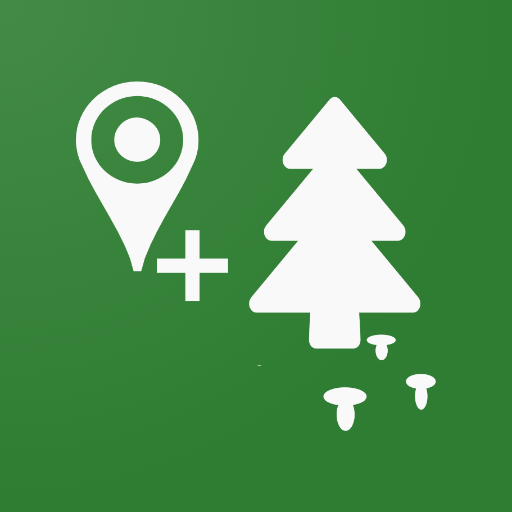Pedestrian navigator
Play on PC with BlueStacks – the Android Gaming Platform, trusted by 500M+ gamers.
Page Modified on: December 29, 2019
Play Pedestrian navigator on PC
"I'm going home" is primarily intended for trekking enthusiasts, since it's
a navigator for cross-country conditions. If you are afraid of getting lost
in the woods, in a desert or swamp, this is the app for you. If you like
fishing or taking your ATV out and exploring, this app will also be a great
asset for you.
Just set a waypoint or stick to the route you want to use for your return
(like in that tale about Hansel and Gretel) - and the app will guide you
back or to your waypoint, telling you where to turn with voice.
What is the difference from car navigators? It's simple - you need a map
for a car navigator. There are no maps or roads in a forest. The app does
not use maps for navigation, just the GPS signal and your waypoints used
for plotting your route. You can walk at any speed, the accuracy of
measurement will remain the same. Why does the app use voice instructions?
It's simple as well - for keeping your eyes and hands free for more
important things. If you keep looking at your car navigators' screen, one
or both of your hands must hold it, and you can't look in front of you,
which is important when you are out in the woods.
How different is it from the first version of "I'm going home"? The main
difference is the possibility to use the same route for your return, and
full voicing of the distance walked, remaining distance, elapsed time,
remaining time and the TTS system.
Does the app require an Internet connection? No, navigation does not
require an Internet connection, but it is used for some secondary functions.
How many routes or waypoints can it save? As many as needed and possible,
so it will only depend on the amount of memory your device has.
Play Pedestrian navigator on PC. It’s easy to get started.
-
Download and install BlueStacks on your PC
-
Complete Google sign-in to access the Play Store, or do it later
-
Look for Pedestrian navigator in the search bar at the top right corner
-
Click to install Pedestrian navigator from the search results
-
Complete Google sign-in (if you skipped step 2) to install Pedestrian navigator
-
Click the Pedestrian navigator icon on the home screen to start playing