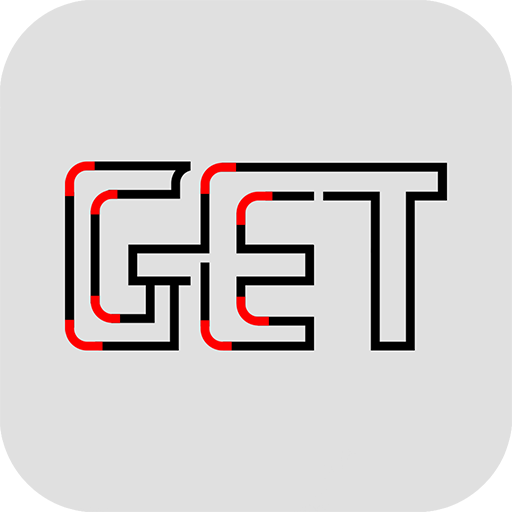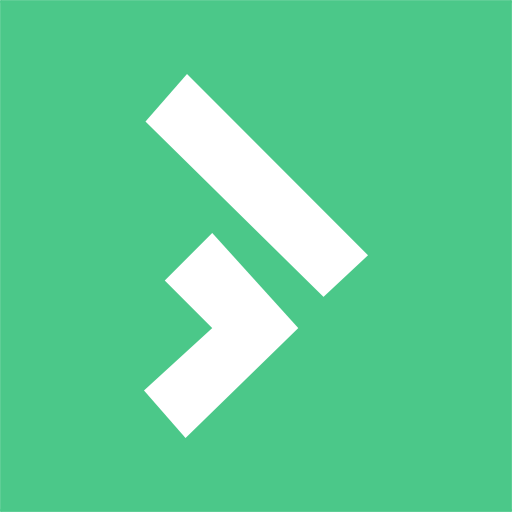RDFit
Play on PC with BlueStacks – the Android Gaming Platform, trusted by 500M+ gamers.
Page Modified on: December 24, 2020
Play RDFit on PC
The application can record steps, sleep, heart rate, exercise data, wearable device functions, etc.; this can help users assist and adjust their daily life and work.
After this application and the smart Bluetooth watch are connected via Bluetooth, the name and device model of the related smart Bluetooth watch will be displayed on the application (RDP323, RDM252).
Our APP connects to smart wearable devices via Bluetooth (watch models: RDP323, RDM252), and connects to Bluetooth to interact with the device via Bluetooth, including step counting, sleep, heart rate, exercise data, wearable device function settings, etc., bringing convenience to users Experience. The APP will mainly use the following related permissions when using it
1: The APP can push the notification bar messages of applications such as incoming calls and text messages to the smart Bluetooth watch (watch model: RDP323, RDM252). You need to use permissions such as call history, call status, contacts and SMS for general purposes , Used to synchronously push SMS, call and other notifications received by the APP to the smart Bluetooth watch, bringing a more convenient experience to the user.
When using SMS and call related permissions, the APP will first apply to the user for SMS and call related permissions. These functions can only be used normally after the user agrees, otherwise the APP will exit and cannot be used
2: The APP uses the location (GPS positioning) permission to record the user's movement track (running) data. In addition, some mobile phones above Android 6.0 need to use the location permission when searching for Bluetooth devices. The APP will apply to the user when using the location permission Use, otherwise APP will not be able to use the corresponding function
3: The APP will use the camera permission to control the remote camera function of the mobile phone camera through the smart wearable device using Bluetooth. When the APP uses the camera permission, it will apply to the user for use, otherwise the APP will not be able to use the corresponding function
4: The APP will use the storage permission to share the sports data of the smart wearable device synchronized to the APP. When the APP uses the storage permission, it will apply to the user for use, otherwise the APP will not be able to use the corresponding function
The instructions for using the relevant permissions above are also explained to the user in the APP's privacy policy.
Play RDFit on PC. It’s easy to get started.
-
Download and install BlueStacks on your PC
-
Complete Google sign-in to access the Play Store, or do it later
-
Look for RDFit in the search bar at the top right corner
-
Click to install RDFit from the search results
-
Complete Google sign-in (if you skipped step 2) to install RDFit
-
Click the RDFit icon on the home screen to start playing