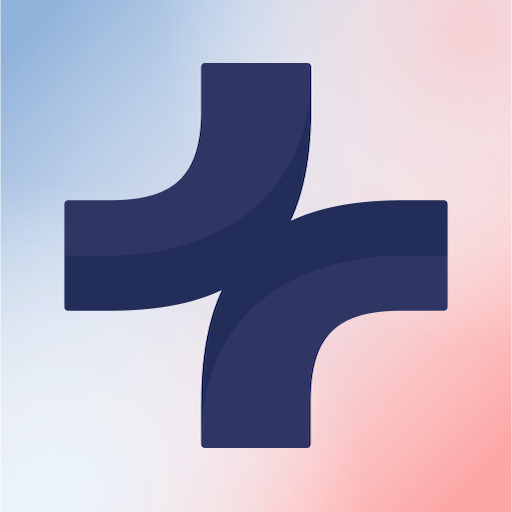Mav Life
Play on PC with BlueStacks – the Android Gaming Platform, trusted by 500M+ gamers.
Page Modified on: December 10, 2019
Play Mav Life on PC
Some other exciting features include:
+ ACADEMICS: real-time access to all of the critical academic tools.
+ DEADLINES: Stay on top of multiple deadlines with push-notifications, students receive reminders, alerts and critical notifications.
+ CLASSES: Manage classes, create to-dos & reminders, and stay on top of assignments.
+ EVENTS: Discover campus events, set reminders, and track your attendance
+ FEATURED ACTIVITIES: Welcome Week, Homecoming, etc.
+ CAMPUS COMMUNITY: Meet friends, ask questions, and keep up with what's happening on the campus wall.
+ GROUPS & CLUBS: Get involved with campus organizations and meet people with similar interests
+ CAMPUS SERVICES: Learn about services offered, such as Academic Advising, Financial Aid & Counseling.
+ PUSH NOTIFICATIONS: Receive important campus notifications and emergency alerts.
+ CAMPUS MAP: Find the quickest route to classes, events, and offices.
+ LIVE BUS TRACKING: The fastest way to catch your bus!
Play Mav Life on PC. It’s easy to get started.
-
Download and install BlueStacks on your PC
-
Complete Google sign-in to access the Play Store, or do it later
-
Look for Mav Life in the search bar at the top right corner
-
Click to install Mav Life from the search results
-
Complete Google sign-in (if you skipped step 2) to install Mav Life
-
Click the Mav Life icon on the home screen to start playing