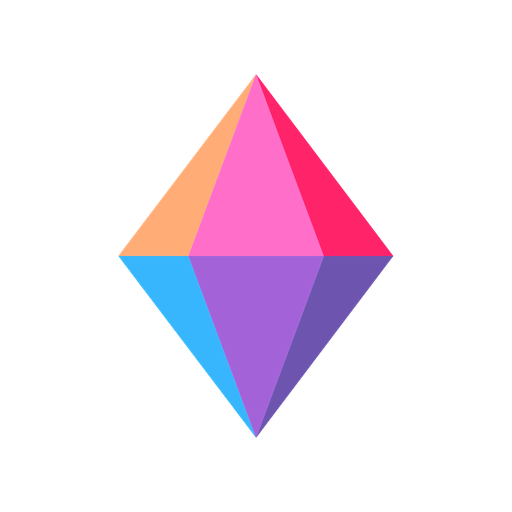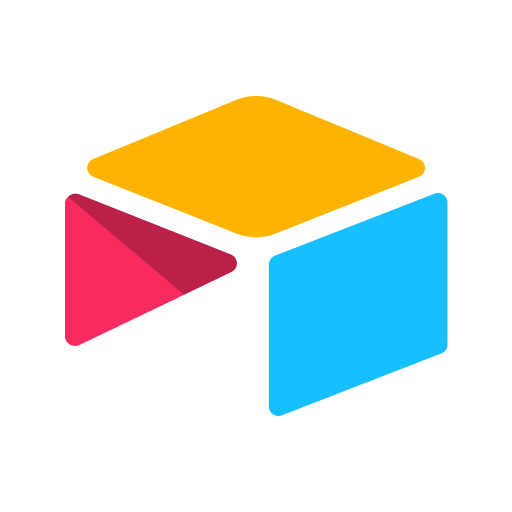Miro - formerly RealtimeBoard Online Whiteboard
Spiele auf dem PC mit BlueStacks - der Android-Gaming-Plattform, der über 500 Millionen Spieler vertrauen.
Seite geändert am: 27. Dezember 2019
Play Miro - formerly RealtimeBoard Online Whiteboard on PC
Access all your boards on the go. Capture ideas or share feedback on projects, wireframes, and designs wherever you are. Whether you’re using Miro for brainstorming, design thinking, Agile or Scrum rituals, user journey mapping, product requirements, UX flows or process flows, or user personas, the platform enables your team to use an infinite canvas to transform your physical whiteboard into a digital whiteboard.
Miro includes all the following features:
• Create, view, and edit your boards
• Capture and organize your ideas on the go
• Convert pen drawings into accurate shapes, sticky notes, and connector lines
• Digitize sticky notes from a physical whiteboard to a Miro board with a single photo
• Share boards publicly or invite team members to edit
• Upload images, pictures, docs, spreadsheets, and more
• Draw on or annotate mockups, images, or documents
• Demo boards directly from your device
• Read, add, or resolve comments
• Search for content inside boards
GET IN TOUCH
Any questions or comments? Get in touch by emailing feedback@miro.com. We’ll be more than happy to help!
Spiele Miro - formerly RealtimeBoard Online Whiteboard auf dem PC. Der Einstieg ist einfach.
-
Lade BlueStacks herunter und installiere es auf deinem PC
-
Schließe die Google-Anmeldung ab, um auf den Play Store zuzugreifen, oder mache es später
-
Suche in der Suchleiste oben rechts nach Miro - formerly RealtimeBoard Online Whiteboard
-
Klicke hier, um Miro - formerly RealtimeBoard Online Whiteboard aus den Suchergebnissen zu installieren
-
Schließe die Google-Anmeldung ab (wenn du Schritt 2 übersprungen hast), um Miro - formerly RealtimeBoard Online Whiteboard zu installieren.
-
Klicke auf dem Startbildschirm auf das Miro - formerly RealtimeBoard Online Whiteboard Symbol, um mit dem Spielen zu beginnen