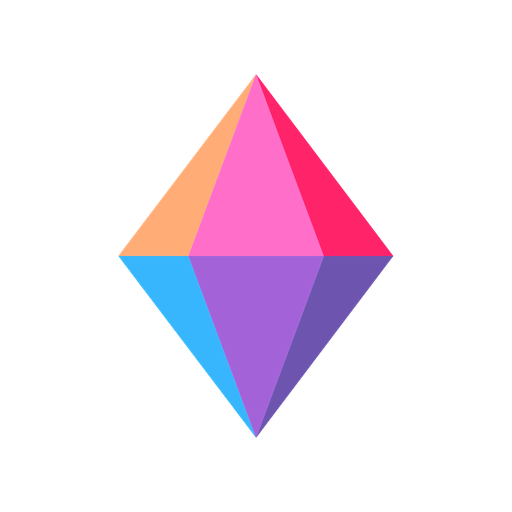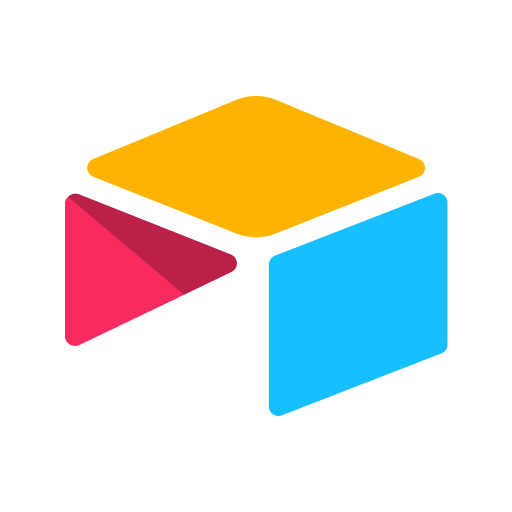Miro - formerly RealtimeBoard Online Whiteboard
Play on PC with BlueStacks – the Android Gaming Platform, trusted by 500M+ gamers.
Page Modified on: December 27, 2019
Play Miro - formerly RealtimeBoard Online Whiteboard on PC
Access all your boards on the go. Capture ideas or share feedback on projects, wireframes, and designs wherever you are. Whether you’re using Miro for brainstorming, design thinking, Agile or Scrum rituals, user journey mapping, product requirements, UX flows or process flows, or user personas, the platform enables your team to use an infinite canvas to transform your physical whiteboard into a digital whiteboard.
Miro includes all the following features:
• Create, view, and edit your boards
• Capture and organize your ideas on the go
• Convert pen drawings into accurate shapes, sticky notes, and connector lines
• Digitize sticky notes from a physical whiteboard to a Miro board with a single photo
• Share boards publicly or invite team members to edit
• Upload images, pictures, docs, spreadsheets, and more
• Draw on or annotate mockups, images, or documents
• Demo boards directly from your device
• Read, add, or resolve comments
• Search for content inside boards
GET IN TOUCH
Any questions or comments? Get in touch by emailing feedback@miro.com. We’ll be more than happy to help!
Play Miro - formerly RealtimeBoard Online Whiteboard on PC. It’s easy to get started.
-
Download and install BlueStacks on your PC
-
Complete Google sign-in to access the Play Store, or do it later
-
Look for Miro - formerly RealtimeBoard Online Whiteboard in the search bar at the top right corner
-
Click to install Miro - formerly RealtimeBoard Online Whiteboard from the search results
-
Complete Google sign-in (if you skipped step 2) to install Miro - formerly RealtimeBoard Online Whiteboard
-
Click the Miro - formerly RealtimeBoard Online Whiteboard icon on the home screen to start playing