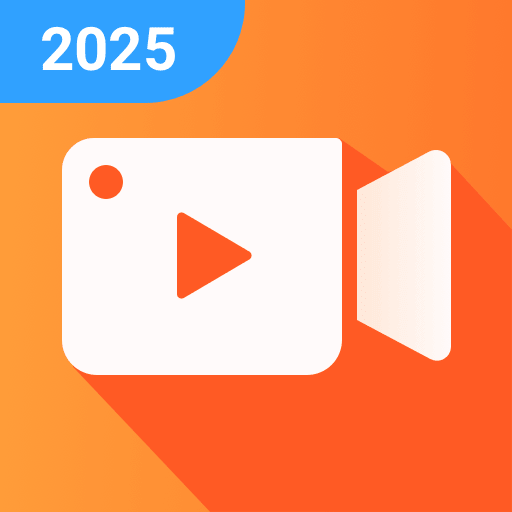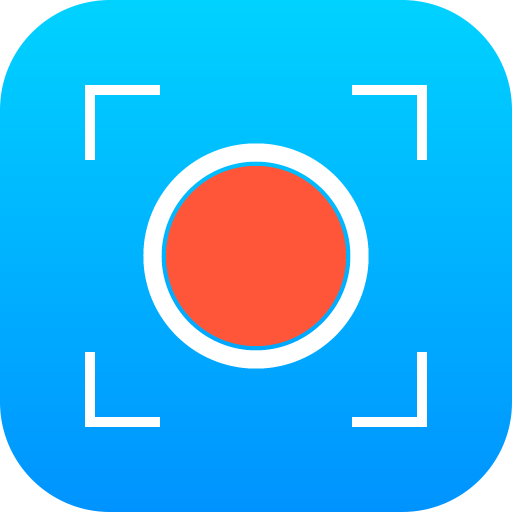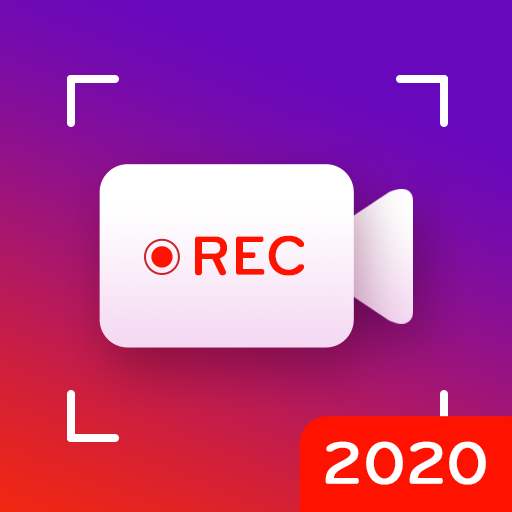Bildschirmschreiber mit Clear Sound, Video Editor
Spiele auf dem PC mit BlueStacks - der Android-Gaming-Plattform, der über 500 Millionen Spieler vertrauen.
Seite geändert am: 26. Dezember 2019
Play Capture Recorder Mobi Screen Recorder Video Editor on PC
** Stable Screen Recorder **
- Simple interface and fluid design give you better user experience.
- Close the floating window with one tap to record frameless video. You can also use the notification panel to control recording.
- Capture screen with a touch, you can easily take a clear screenshot and doodle or add subtitles on it.
- Using facecam to record yourself in the video and make it special.
- Set a countdown time before recording and turn up volume to record external audio. You can also convert the video you record into mp3 file.
- Auto orientation: provide both portrait and landscape recording. Also provide 1080p Resolution, 12.0Mbps Quality, 60 FPS, HD mode.
** Professional Video Editor **
+ Pixel: add mosaic to blur anything you don’t want.
+ Multi music and voiceover: add multi music to make a popular video. You can even record your own voice or use our sound effects to make your video cooler.
+ Material center: we provide 1000+ materials like trendy filters/popular transitions/cool effects/hot music/unique fonts/cute stickers and gifs.
+ Various themes: we offer free themes like fade out/years/loveday to meet all your needs.
+ Compress video at ease, you can even choose the compression mode.
+ Powerful video editing tools: cut/merge/trim/zoom in/reverse/duplicate/rotate/collage/compress/crop the video you record with simple steps.
Mobi Screen Recorder is a free stable recorder that provides HD video with clear sound. It’s also an all-in-one video editor/photo editor that enable you to trim video and edit images. Download now and have fun! Do not forget to rate 5 * to support the developer!
Spiele Bildschirmschreiber mit Clear Sound, Video Editor auf dem PC. Der Einstieg ist einfach.
-
Lade BlueStacks herunter und installiere es auf deinem PC
-
Schließe die Google-Anmeldung ab, um auf den Play Store zuzugreifen, oder mache es später
-
Suche in der Suchleiste oben rechts nach Bildschirmschreiber mit Clear Sound, Video Editor
-
Klicke hier, um Bildschirmschreiber mit Clear Sound, Video Editor aus den Suchergebnissen zu installieren
-
Schließe die Google-Anmeldung ab (wenn du Schritt 2 übersprungen hast), um Bildschirmschreiber mit Clear Sound, Video Editor zu installieren.
-
Klicke auf dem Startbildschirm auf das Bildschirmschreiber mit Clear Sound, Video Editor Symbol, um mit dem Spielen zu beginnen