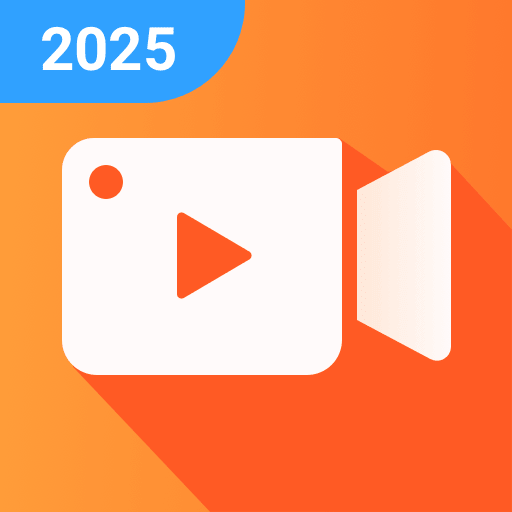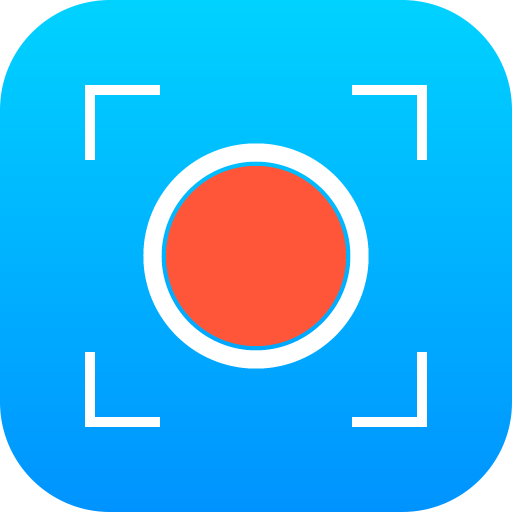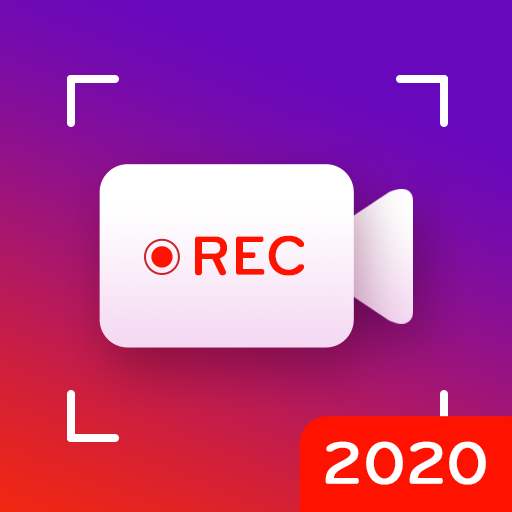บันทึกหน้าจอด้วย Clear Sound, Video Editor
เล่นบน PC ผ่าน BlueStacks - Android Gaming Platform ที่ได้รับความไว้วางใจจากเกมเมอร์ 500 ล้านคนทั่วโลก
Page Modified on: 26 ธันวาคม 2562
Play Capture Recorder Mobi Screen Recorder Video Editor on PC
** Stable Screen Recorder **
- Simple interface and fluid design give you better user experience.
- Close the floating window with one tap to record frameless video. You can also use the notification panel to control recording.
- Capture screen with a touch, you can easily take a clear screenshot and doodle or add subtitles on it.
- Using facecam to record yourself in the video and make it special.
- Set a countdown time before recording and turn up volume to record external audio. You can also convert the video you record into mp3 file.
- Auto orientation: provide both portrait and landscape recording. Also provide 1080p Resolution, 12.0Mbps Quality, 60 FPS, HD mode.
** Professional Video Editor **
+ Pixel: add mosaic to blur anything you don’t want.
+ Multi music and voiceover: add multi music to make a popular video. You can even record your own voice or use our sound effects to make your video cooler.
+ Material center: we provide 1000+ materials like trendy filters/popular transitions/cool effects/hot music/unique fonts/cute stickers and gifs.
+ Various themes: we offer free themes like fade out/years/loveday to meet all your needs.
+ Compress video at ease, you can even choose the compression mode.
+ Powerful video editing tools: cut/merge/trim/zoom in/reverse/duplicate/rotate/collage/compress/crop the video you record with simple steps.
Mobi Screen Recorder is a free stable recorder that provides HD video with clear sound. It’s also an all-in-one video editor/photo editor that enable you to trim video and edit images. Download now and have fun! Do not forget to rate 5 * to support the developer!
เล่น บันทึกหน้าจอด้วย Clear Sound, Video Editor บน PC ได้ง่ายกว่า
-
ดาวน์โหลดและติดตั้ง BlueStacks บน PC ของคุณ
-
ลงชื่อเข้าใช้แอคเคาท์ Google เพื่อเข้าสู่ Play Store หรือทำในภายหลัง
-
ค้นหา บันทึกหน้าจอด้วย Clear Sound, Video Editor ในช่องค้นหาด้านขวาบนของโปรแกรม
-
คลิกเพื่อติดตั้ง บันทึกหน้าจอด้วย Clear Sound, Video Editor จากผลการค้นหา
-
ลงชื่อเข้าใช้บัญชี Google Account (หากยังไม่ได้ทำในขั้นที่ 2) เพื่อติดตั้ง บันทึกหน้าจอด้วย Clear Sound, Video Editor
-
คลิกที่ไอคอน บันทึกหน้าจอด้วย Clear Sound, Video Editor ในหน้าจอเพื่อเริ่มเล่น