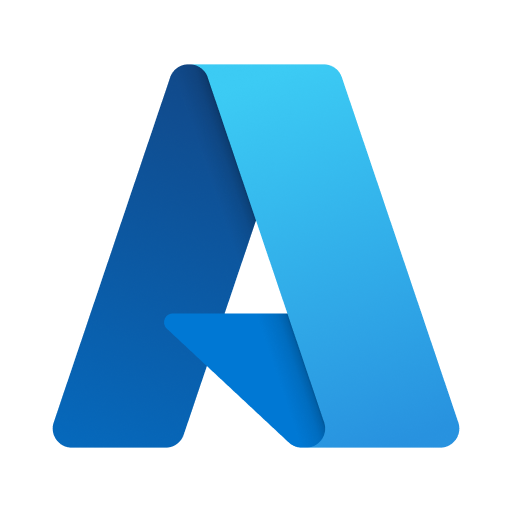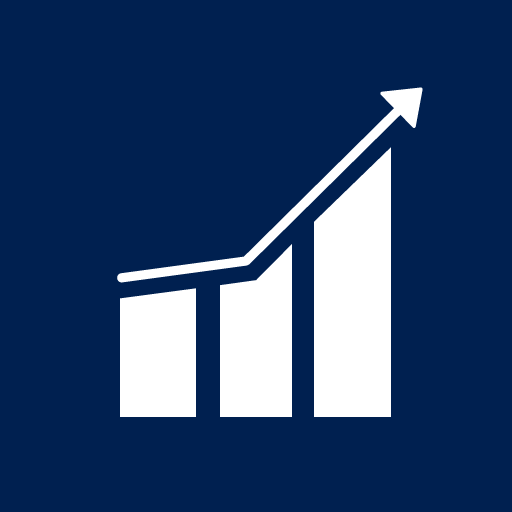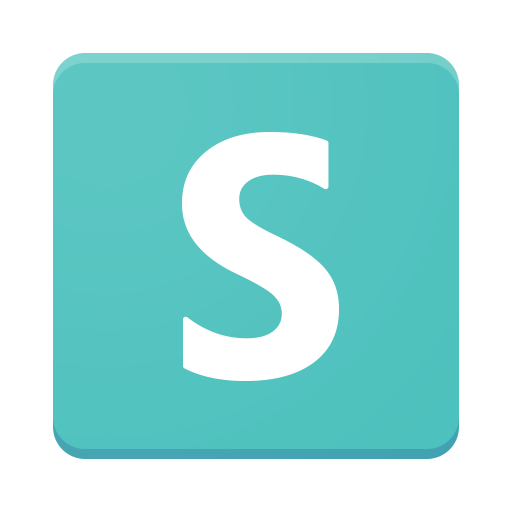Microsoft CampusLink
Play on PC with BlueStacks – the Android Gaming Platform, trusted by 500M+ gamers.
Page Modified on: November 7, 2019
Play Microsoft CampusLink on PC
Here’s what you’ll love when using CampusLink:
- Book an on-campus shuttle to different buildings.
- Manage your commute to and from work.
- Find and reserve conference rooms at any office.
- Explore nearby landmarks and amenities.
- See what’s on the menu at the cafe.
- Lookup your co-workers and get in touch quickly.
- Never get lost in buildings again with indoor floor plans.
—
Microsoft Privacy Statement
http://go.microsoft.com/fwlink/?LinkId=521839
Microsoft Services Agreement
http://go.microsoft.com/fwlink/?LinkId=530144
Play Microsoft CampusLink on PC. It’s easy to get started.
-
Download and install BlueStacks on your PC
-
Complete Google sign-in to access the Play Store, or do it later
-
Look for Microsoft CampusLink in the search bar at the top right corner
-
Click to install Microsoft CampusLink from the search results
-
Complete Google sign-in (if you skipped step 2) to install Microsoft CampusLink
-
Click the Microsoft CampusLink icon on the home screen to start playing