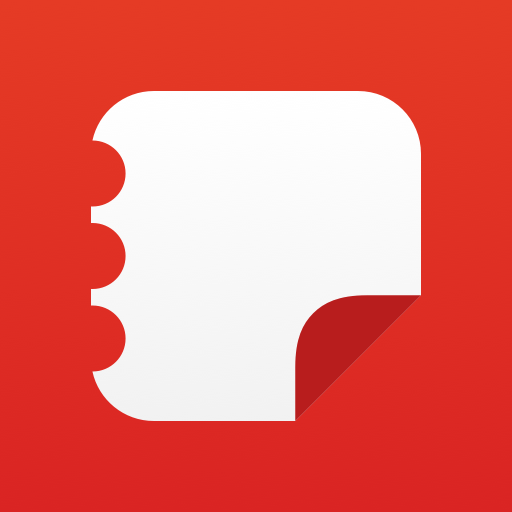このページには広告が含まれます

アンインストーラ (Uninstaller)
仕事効率化 | Rhythm Software
BlueStacksを使ってPCでプレイ - 5憶以上のユーザーが愛用している高機能Androidゲーミングプラットフォーム
Play Uninstaller Pro on PC
Fastest and simplest uninstall tool on android!
Features:
* Remove application easily by single click!
* Support batch uninstall
* Display application name, version, installation time and size
* Search application by name
* Various sort modes
* Very small application size: 74KB(0.07MB)
* Highlight application which is moved to sd card by TF icon
* Filter system apps which cannot be uninstalled
* No android permission required
* No advertisement
Note: system apps can not be uninstalled using this app.
Features:
* Remove application easily by single click!
* Support batch uninstall
* Display application name, version, installation time and size
* Search application by name
* Various sort modes
* Very small application size: 74KB(0.07MB)
* Highlight application which is moved to sd card by TF icon
* Filter system apps which cannot be uninstalled
* No android permission required
* No advertisement
Note: system apps can not be uninstalled using this app.
アンインストーラ (Uninstaller)をPCでプレイ
-
BlueStacksをダウンロードしてPCにインストールします。
-
GoogleにサインインしてGoogle Play ストアにアクセスします。(こちらの操作は後で行っても問題ありません)
-
右上の検索バーにアンインストーラ (Uninstaller)を入力して検索します。
-
クリックして検索結果からアンインストーラ (Uninstaller)をインストールします。
-
Googleサインインを完了してアンインストーラ (Uninstaller)をインストールします。※手順2を飛ばしていた場合
-
ホーム画面にてアンインストーラ (Uninstaller)のアイコンをクリックしてアプリを起動します。