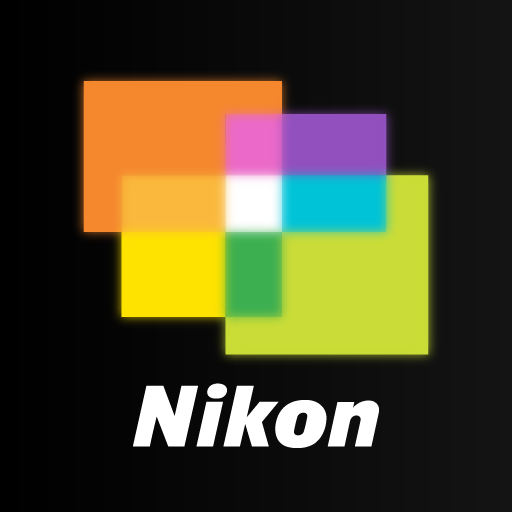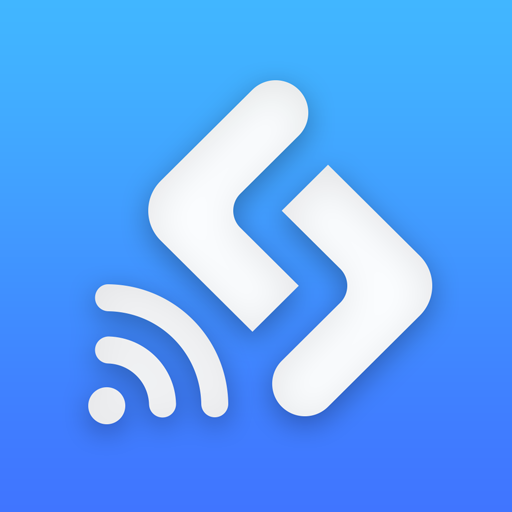Image Sync
Play on PC with BlueStacks – the Android Gaming Platform, trusted by 500M+ gamers.
Page Modified on: December 2, 2019
Play Image Sync on PC
【Feature】
1.View and Copy Images
You can view images taken with your camera and copy them to your mobile device.
You can also upload them to SNS sites.
2.Remote Shooting
You can monitor the live view image on your mobile device. Various camera operations including EV compensation and shutter release are possible from a mobile device.
【Supported Digital Cameras】
PENTAX K-1
PENTAX K-1 Mark II
PENTAX KP
PENTAX K-S2
PENTAX K-70
RICOH GR III
RICOH GR II
RICOH WG-M2
【Supported OS】
Android OS 5.1 - 10
* Operation is not guaranteed on all devices.
* Operation is confirmed on these devices as of November 2019, but this information may be changed at any time in the future without prior notice.
【Note】
For detail about ImageSync, refer to the website.
http://www.ricoh-imaging.co.jp/english/products/app/image-sync2/
On unsupported OS(4.31 and earlier) versions live view function may not work.
On unsupported OS(4.31 and earlier) some functions may not work properly.
Images which were transfered by Image Sync for Android up to version 1.1.7, can not be displayed on Image Sync Android version 2.0.0 Device image mode. For those images which were transferred by up to version 1.1.7, please check images on your gallery of your mobile device.
WG-M1 is not supported by Image Sync.
For details, refer to the the website;
http://www.ricoh-imaging.co.jp/english/products/wg-m1/
Play Image Sync on PC. It’s easy to get started.
-
Download and install BlueStacks on your PC
-
Complete Google sign-in to access the Play Store, or do it later
-
Look for Image Sync in the search bar at the top right corner
-
Click to install Image Sync from the search results
-
Complete Google sign-in (if you skipped step 2) to install Image Sync
-
Click the Image Sync icon on the home screen to start playing