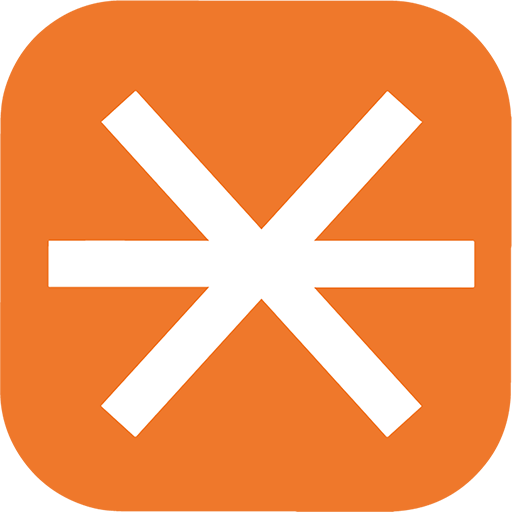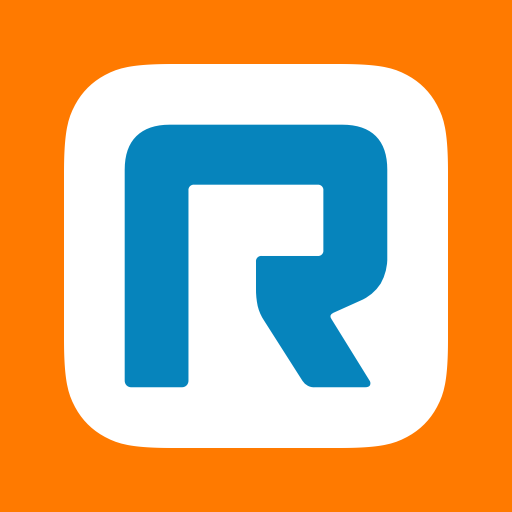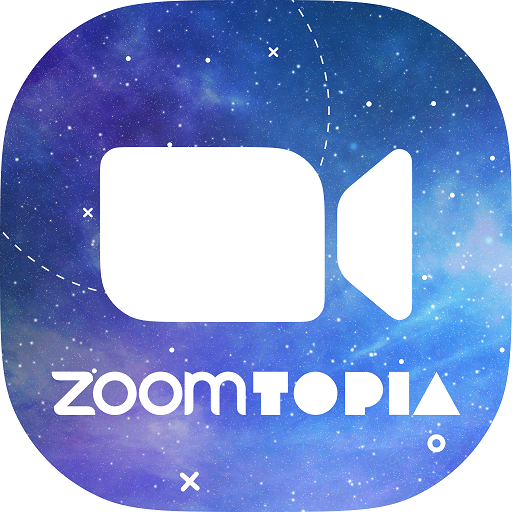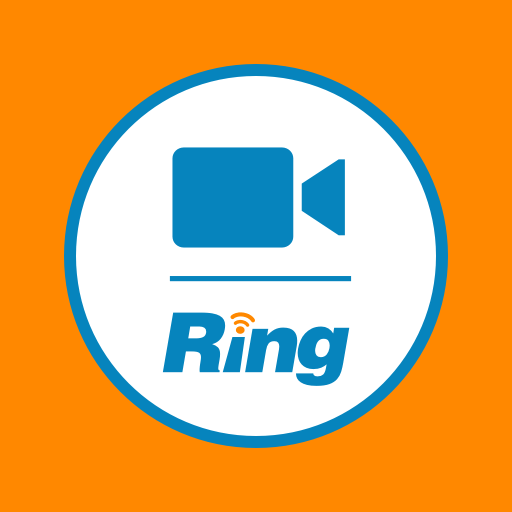
RingCentral Meetings
Play on PC with BlueStacks – the Android Gaming Platform, trusted by 500M+ gamers.
Page Modified on: September 20, 2019
Play RingCentral Meetings on PC
RingCentral Meetings is available for RingCentral U.S., U.K. and Canada Office customers. Anyone invited to a meeting can download the app and join the meeting for free.
• HD Video conference: From your Android phone or tablet, hold meetings with participants and connect in high definition video. ***
• Screen share: Share your screen and files with anyone, anytime. Host and attendees can present any document including files from cloud storage, such as Box and Dropbox. **
• Dial-in conference number: Join the meeting using your device audio or telephone dial-in. ***
• Host controls: Hosts can invite participants, mute/unmute attendees, spotlight speaker, lock meeting and remove participants.
• Integrated chat: Host or participants can initiate chat with individuals or the entire group during the meeting.
• Safe driving mode: Automatically turns off the video and microphone enabling the attendee to just listen in.
• Works over Wi-Fi, 4G/LTE and 3G networks.
• Connect with anyone on Android, iPad, iPhone, Windows or Mac.
* 75 participants with RingCentral Office Enterprise edition, 50 participants with Premium edition, 4 participants with Standard edition, Additional add-on's for more participants are available.
** Screen sharing requires Android OS 5.0 and above.
*** LEGAL DISCLAIMERS
1. Video and voice quality may be affected when using this app outside of the U.S, Canada, U.K. or RingCentral International Branch Office supported countries.
Tell us what you think at rcmobilefeedback@ringcentral.com
Play RingCentral Meetings on PC. It’s easy to get started.
-
Download and install BlueStacks on your PC
-
Complete Google sign-in to access the Play Store, or do it later
-
Look for RingCentral Meetings in the search bar at the top right corner
-
Click to install RingCentral Meetings from the search results
-
Complete Google sign-in (if you skipped step 2) to install RingCentral Meetings
-
Click the RingCentral Meetings icon on the home screen to start playing