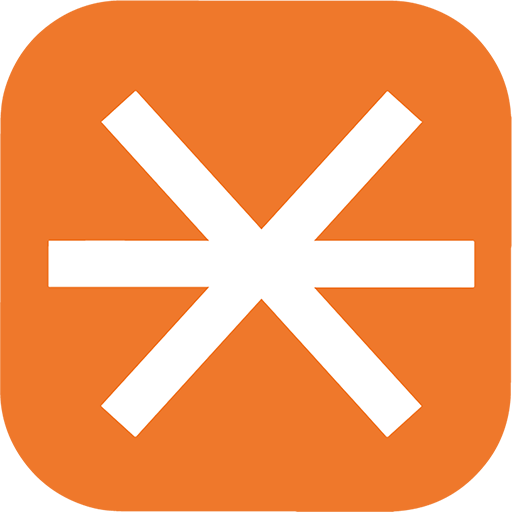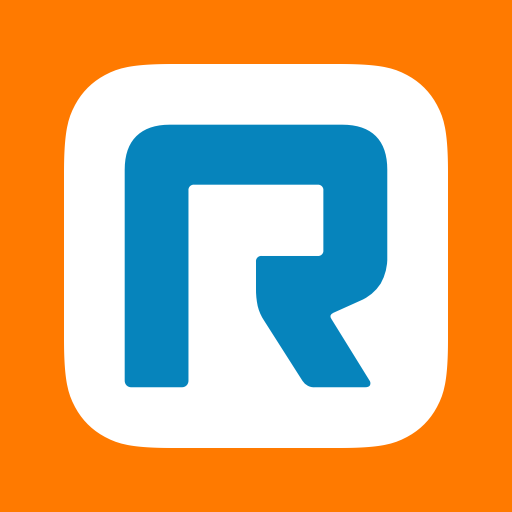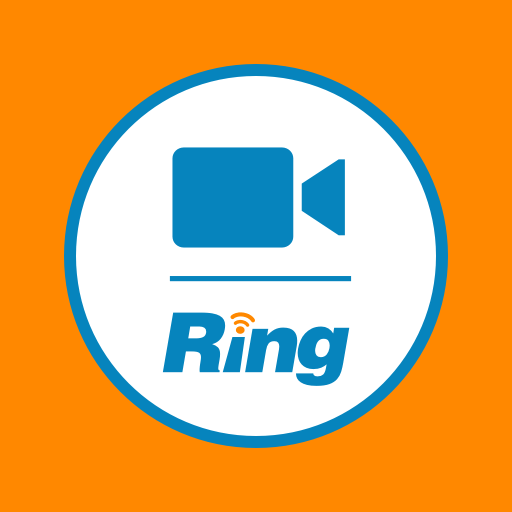
RingCentral Meetings
Jouez sur PC avec BlueStacks - la plate-forme de jeu Android, approuvée par + 500M de joueurs.
Page Modifiée le: 20 septembre 2019
Play RingCentral Meetings on PC
RingCentral Meetings is available for RingCentral U.S., U.K. and Canada Office customers. Anyone invited to a meeting can download the app and join the meeting for free.
• HD Video conference: From your Android phone or tablet, hold meetings with participants and connect in high definition video. ***
• Screen share: Share your screen and files with anyone, anytime. Host and attendees can present any document including files from cloud storage, such as Box and Dropbox. **
• Dial-in conference number: Join the meeting using your device audio or telephone dial-in. ***
• Host controls: Hosts can invite participants, mute/unmute attendees, spotlight speaker, lock meeting and remove participants.
• Integrated chat: Host or participants can initiate chat with individuals or the entire group during the meeting.
• Safe driving mode: Automatically turns off the video and microphone enabling the attendee to just listen in.
• Works over Wi-Fi, 4G/LTE and 3G networks.
• Connect with anyone on Android, iPad, iPhone, Windows or Mac.
* 75 participants with RingCentral Office Enterprise edition, 50 participants with Premium edition, 4 participants with Standard edition, Additional add-on's for more participants are available.
** Screen sharing requires Android OS 5.0 and above.
*** LEGAL DISCLAIMERS
1. Video and voice quality may be affected when using this app outside of the U.S, Canada, U.K. or RingCentral International Branch Office supported countries.
Tell us what you think at rcmobilefeedback@ringcentral.com
Jouez à RingCentral Meetings sur PC. C'est facile de commencer.
-
Téléchargez et installez BlueStacks sur votre PC
-
Connectez-vous à Google pour accéder au Play Store ou faites-le plus tard
-
Recherchez RingCentral Meetings dans la barre de recherche dans le coin supérieur droit
-
Cliquez pour installer RingCentral Meetings à partir des résultats de la recherche
-
Connectez-vous à Google (si vous avez ignoré l'étape 2) pour installer RingCentral Meetings
-
Cliquez sur l'icône RingCentral Meetings sur l'écran d'accueil pour commencer à jouer