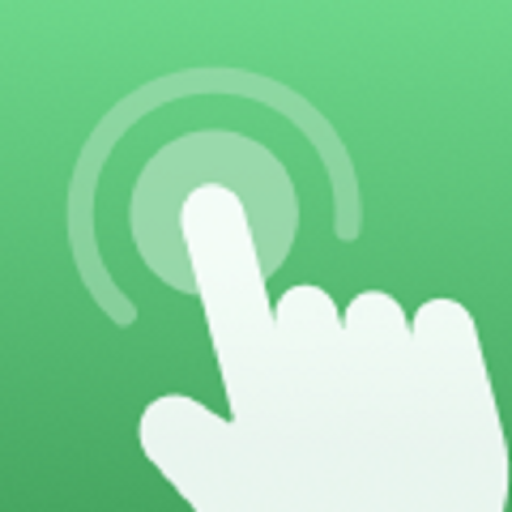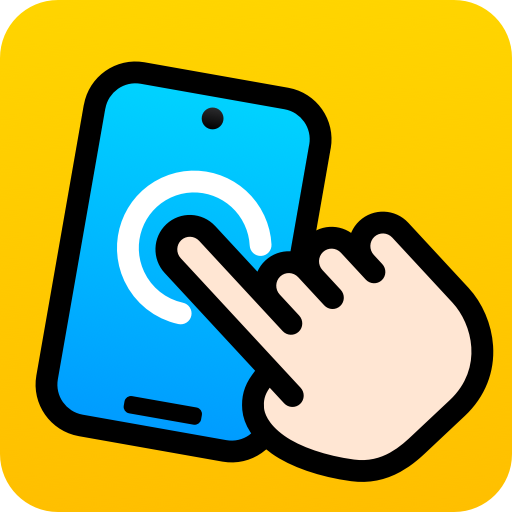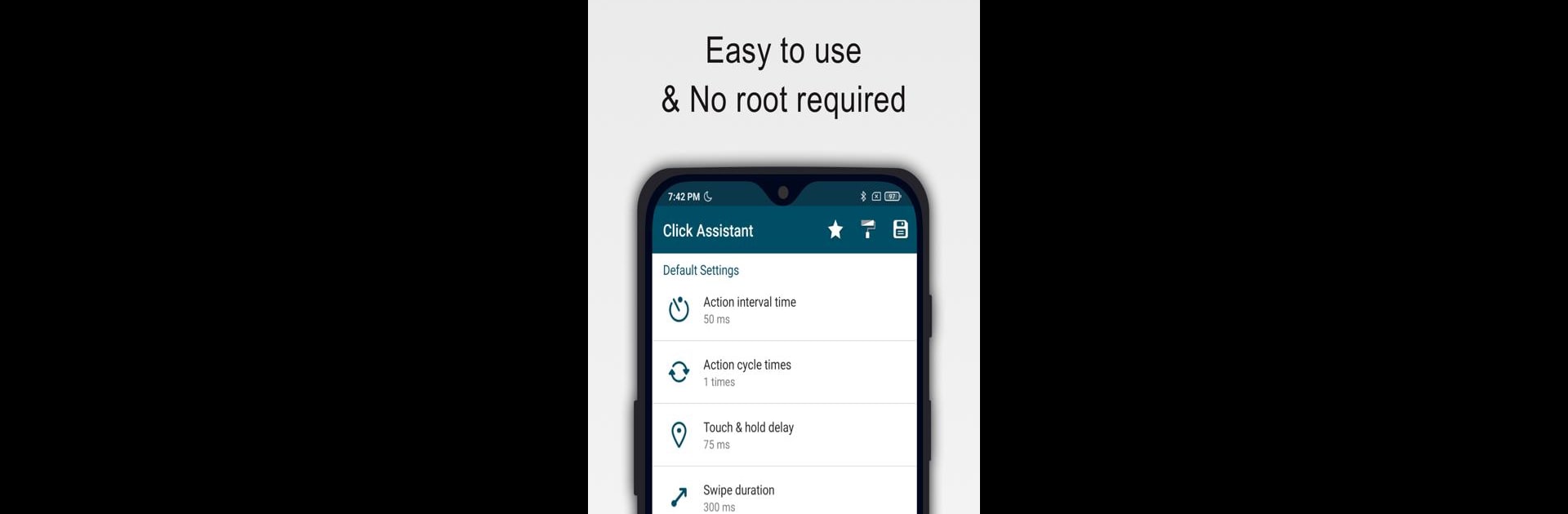
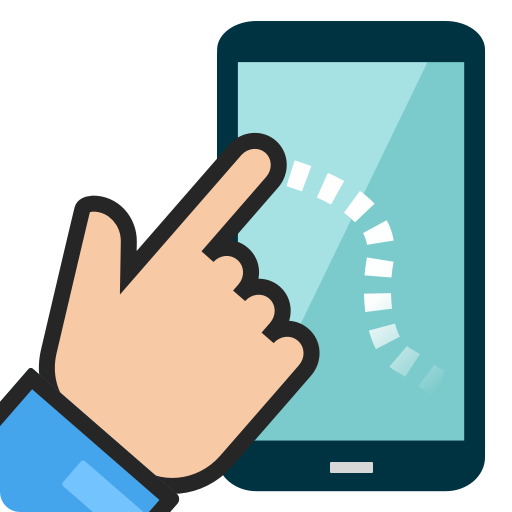
Auto Clicker : Click Assistant
Play on PC with BlueStacks – the Android Gaming Platform, trusted by 500M+ gamers.
Page Modified on: Oct 7, 2024
Run Auto Clicker : Click Assistant on PC or Mac
Let BlueStacks turn your PC, Mac, or laptop into the perfect home for Auto Clicker : Click Assistant, a fun Tools app from Y.C. Studio.
About the App
Auto Clicker : Click Assistant by Y.C. Studio is your perfect companion for tackling repetitive tasks with ease. This intuitive tool streamlines your workflow with features like clicks, curve swipes, and pinch gestures. Expect a break from tedious efforts and gain extra time for what truly matters. Whether you’re gaming, working, or just exploring on Android, this app has got you covered.
App Features
Easy to Use
A floating control panel makes adding any click point to your screen effortless.
Multi-Touch Gestures
Tap, swipe, pinch, or spread your fingers to perform a variety of useful actions.
Recording Gestures
Quickly record your gestures and replay them anytime you want.
Dynamic Interface Control
Pause, stop, or resume scripts without any hassle.
Customization
Adjust the size and opacity of the interface to suit your preferences.
Advanced Click Settings
Set parameters like delay, touch duration, and repetition count easily.
Script Management
Save and load scripts to use them whenever needed.
Android Compatibility
Designed for Android 7.0 or above, no root required. For an enhanced experience, try it with BlueStacks.
BlueStacks gives you the much-needed freedom to experience your favorite apps on a bigger screen. Get it now.
Play Auto Clicker : Click Assistant on PC. It’s easy to get started.
-
Download and install BlueStacks on your PC
-
Complete Google sign-in to access the Play Store, or do it later
-
Look for Auto Clicker : Click Assistant in the search bar at the top right corner
-
Click to install Auto Clicker : Click Assistant from the search results
-
Complete Google sign-in (if you skipped step 2) to install Auto Clicker : Click Assistant
-
Click the Auto Clicker : Click Assistant icon on the home screen to start playing