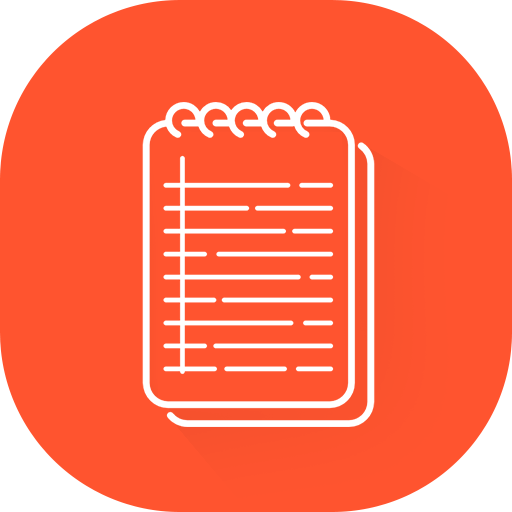All Note Pro - editor,photo,drawing ,maps and more
Play on PC with BlueStacks – the Android Gaming Platform, trusted by 500M+ gamers.
Page Modified on: April 27, 2018
Play All Note Pro - editor,photo,drawing ,maps and more on PC
Keep Your Ideas Anytime Anywhere
Add notes, set reminders, take shots/videos to note down your thoughts real time. Retrieve location and save phone number to dial later. Share notes anywhere
Group your notes
Label your notes with different color, tags, and category, so notes with the same color, tag or category appear together
Markup Tool
Mark up important words in text or add drawings to your text or to add annotation and draw pictures on images
Backup and Restore
Backup and restore automatically and manually.
Sync to Google Drive
Sync data to Google Drive automatically and manually.
Auto Save
Automatically save a note which is being edited.
Smart Search
You can do Quick Search or go to Smart Search to do multi-condition search and manage it afterwards
Password Protection
Support Automatic or Instant Screen Lock
Open Text File
Specify code page in Settings
Support Multi-Format File Export
Multiple Formats are provided for file output. You can share or save a note to PC for further use. Available file formats are as below:
‧Text file
‧Word .doc
‧Word .docx
‧HTML single file
‧HTML zipped file
Apply to life
‧Save your location when it’s somewhere you don’t know, so you can pay a visit next time
‧In a nice eatery/restaurant, you can take pics of dishes and menu, type phone no. or get location and save them to a single note to share to others, make a reservation etc.
Key Features
‧Provide a rich text editor. To edit a note, you can
-change font, size, color, BG color and style
-set as bold, italic, underline, strikethrough, superscript, subscript
-insert an emoticon, date, time, link, divider and page
-insert a numbered list or bullet list
-set as Indent, outdent, align Left/center/right
-insert or configure a table, add a row or column and modify their properties
-use undo, redo to restore record at any time
‧You can create a note with the following different kinds of components or add it to the note
-Text components
-Drawing components
-One-time and recurring reminders
-Photo components
-Video components
-Voice Recording components
-Through Voice Input, create text components
-Select and create multimedia components
-Through a Location component, the current location is retrieved automatically. You can move and reset the anchor freely, search any locations and nearby ones. Furthermore, you can plan a tour itinerary and initiate Google Map to navigate to next destination
-Phone components
-Email components
‧Provide you with a flexible tool to
-share the content of your note to other Apps
-send it to SMS
‧With a share tool, you can share pics, videos, audio files, links and texts from any Apps to an existing/new note in AllNote for collection or editing
‧With a note-managing tool, you can do the following with selected notes
-Deleted them
-Add tags to them without affecting the existing ones in the notes
-Remove tags from them
-Configure category, tags and/or color for them
‧New categories and tags can be created
‧Edit Home Filter in Settings to filter the notes you'd like to display on Home. Filtering conditions can be set according to keywords, categories, tags, colors, component types and/or modified time. You can also edit sort order by time, title, category, tag or color
Listed below are advanced features
‧Import and export (backup and restore) safeguard the notes and components created
‧Export a note as a Text, PDF, Word .doc, Word .docx, HTML single or HTML zipped file
‧Sort order of categories, tags or colors is editable
‧The categories and tags you created can be deleted
‧Smart Search enables you to set multi-conditions and manage your search entries, which are reusable
‧Toolbar icons are manageable. You can check the ones to show and change their order
‧In move mode, each component can be moved to another place
Play All Note Pro - editor,photo,drawing ,maps and more on PC. It’s easy to get started.
-
Download and install BlueStacks on your PC
-
Complete Google sign-in to access the Play Store, or do it later
-
Look for All Note Pro - editor,photo,drawing ,maps and more in the search bar at the top right corner
-
Click to install All Note Pro - editor,photo,drawing ,maps and more from the search results
-
Complete Google sign-in (if you skipped step 2) to install All Note Pro - editor,photo,drawing ,maps and more
-
Click the All Note Pro - editor,photo,drawing ,maps and more icon on the home screen to start playing