
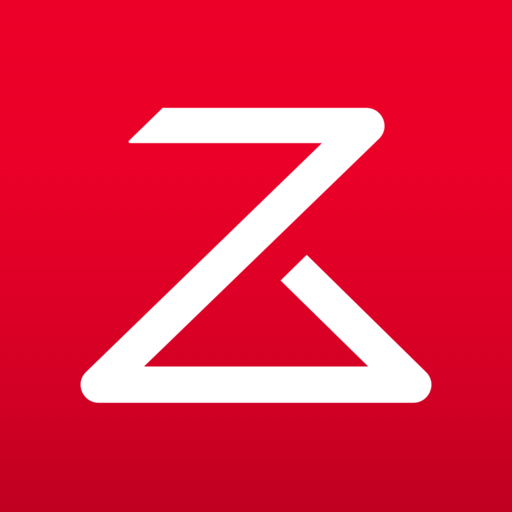
Roborock
Play on PC with BlueStacks – the Android Gaming Platform, trusted by 500M+ gamers.
Page Modified on: December 6, 2019
Play Roborock on PC
Using the Roborock APP, you can easily unlock a variety of advanced features such as:
[Create Map] (only for some devices)
Open the Save Map mode, and perform advanced functions such as room partitioning and merging to improve cleaning efficiency.
[Virtual Walls and Restricted Areas]
Set virtual walls and the restricted areas instantly. After the virtual walls/restricted areas are set, the vacuum will plan its path accordingly.
[Scheduled Cleaning]
Set a Scheduled Cleaning such that the robot will start the cleaning task at a specified time and automatically return to the dock charger when done.
[Select Cleaning Area] (only for some devices)
You can choose and specify the room(s) you want to be cleaned. After making a selection, the vacuum will only clean the selected room(s).
[Zone Cleaning]
Select an area that you want cleaned and set the number of times you want it cleaned.
[Targed Cleaning]
Click on the map the area the spot to be cleaned. After clicking Start, the robot will automatically plan the route to the target point and clean around that one spot.
[Recharge and Continue]
When the battery power is lower than 20% the vacuum will automatically take the shortest path to return to the dock charger. After charging, the vacuum will pick up where it left off.
Contact Us
Customer Service Phone: 400-900-1755 (Mainland China)
E-mail: service@roborock.com (Mainland China), support@roborock-eu.com (EU), support@roborock.com (Other Areas)
Play Roborock on PC. It’s easy to get started.
-
Download and install BlueStacks on your PC
-
Complete Google sign-in to access the Play Store, or do it later
-
Look for Roborock in the search bar at the top right corner
-
Click to install Roborock from the search results
-
Complete Google sign-in (if you skipped step 2) to install Roborock
-
Click the Roborock icon on the home screen to start playing



