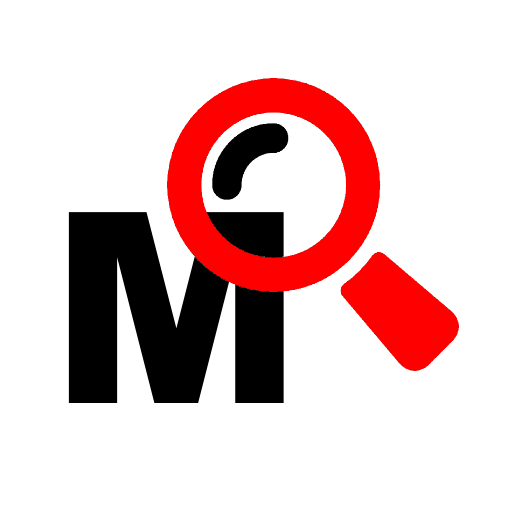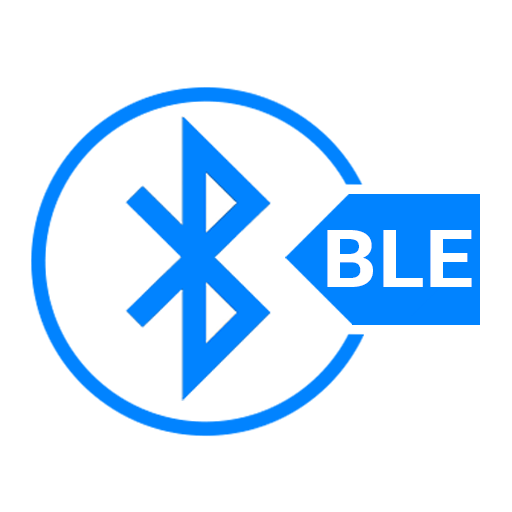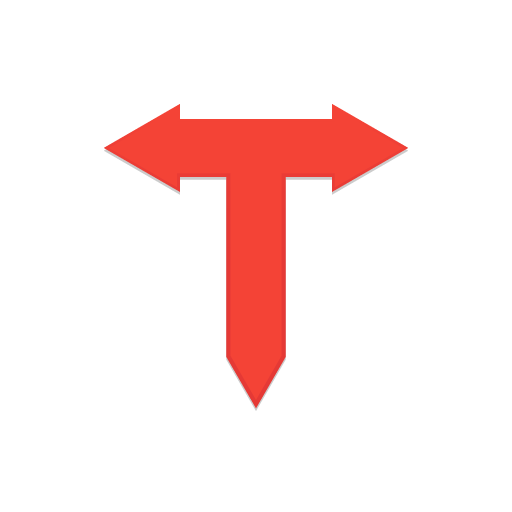
Tetrd — USB Tethering & Reverse Tethering (NoRoot)
Spiele auf dem PC mit BlueStacks - der Android-Gaming-Plattform, der über 500 Millionen Spieler vertrauen.
Seite geändert am: 1. Februar 2020
Play Tetrd — USB Tethering & Reverse Tethering (NoRoot) on PC
Tethering
Tethering allows you to share your device's wifi or mobile internet connection with your PC. You can use this if your carrier or data plan doesn't allow you to enable the built-in tethering feature of your device. Or if you have unlimited data plan, but your carrier caps your hotspot/tethering usage to a certain amount, say 7GB.
Reverse Tethering
Reverse tethering allows you to share your computer's internet connection with your device. You can use this if you're having issues with your device's wifi connection such as unstable ping or disconnections especially when playing games and your PC is already connected to the internet via an ethernet cable. It can also be used in situations where wired internet is the only available option.
Note: Some apps only check for wifi or cellular connectivity, thus will not have internet access when reverse tethering.
Network
When tethering or reverse tethering, your PC along with all connected devices will be in the same network. This means your device can send and receive data from your PC and other connected devices. This is achieved by creating a VPN connection on your device and a TUN/TAP adapter on your PC. This is useful if you want to transfer files from one device to another or if you want to access a server (e.g. HTTP server) on your PC from your device.
Note: ICMP is currently not supported so the ping command will not work when tethering or reverse tethering.
Additional Features
• No root required
• No USB debugging required (except on Windows)
• Fast link speed (200Mbps+ on some devices)
• IPv6 support (may not work on some devices)
• Up to five devices can be connected
• Configurable network settings
Installation
1. Install this app to your device.
2. Download and install the server application to your PC. Use the links below to download it.
Windows 7+
https://download.tetrd.app/files/tetrd.windows_amd64.exe
MacOS 10.10+
https://download.tetrd.app/files/tetrd.macos_amd64.pkg
Linux
https://download.tetrd.app/files/tetrd.linux_amd64.deb
https://download.tetrd.app/files/tetrd.linux_amd64.rpm
https://download.tetrd.app/files/tetrd.linux_amd64.pkg.tar.xz
Note: On Windows, a message might show when you open the installer saying "Windows protected your PC". This appears for all programs not recognized by Windows Defender. If you're not sure, you can always scan the installer using your antivirus. To continue installing the server application, click on More info then Run anyway buttons. This issue will be fixed in a future release.
Note: On macOS, a message might show saying the installer can't be opened. This appears because the installer is not yet recognized by macOS Gatekeeper. You can always scan the installer with your antivirus if you're not sure. To continue the installation, right click or ctrl-click the installer then select open. This issue will be fixed in a future release.
3. If you're using Windows, you'll need to enable USB debugging on your device. The link below will guide you on how to do this.
https://developer.android.com/studio/debug/dev-options#enable
4. Run the server application and wait until it is fully initialized.
5. Plug in your device to your PC. The app should automatically open. If this does not happen, try changing the USB mode to File Transfer or MTP.
Note: On Windows, a message might appear asking you if you want to install some drivers. You'll need to allow the server application to install these drivers so that it can communicate with your device.
Spiele Tetrd — USB Tethering & Reverse Tethering (NoRoot) auf dem PC. Der Einstieg ist einfach.
-
Lade BlueStacks herunter und installiere es auf deinem PC
-
Schließe die Google-Anmeldung ab, um auf den Play Store zuzugreifen, oder mache es später
-
Suche in der Suchleiste oben rechts nach Tetrd — USB Tethering & Reverse Tethering (NoRoot)
-
Klicke hier, um Tetrd — USB Tethering & Reverse Tethering (NoRoot) aus den Suchergebnissen zu installieren
-
Schließe die Google-Anmeldung ab (wenn du Schritt 2 übersprungen hast), um Tetrd — USB Tethering & Reverse Tethering (NoRoot) zu installieren.
-
Klicke auf dem Startbildschirm auf das Tetrd — USB Tethering & Reverse Tethering (NoRoot) Symbol, um mit dem Spielen zu beginnen