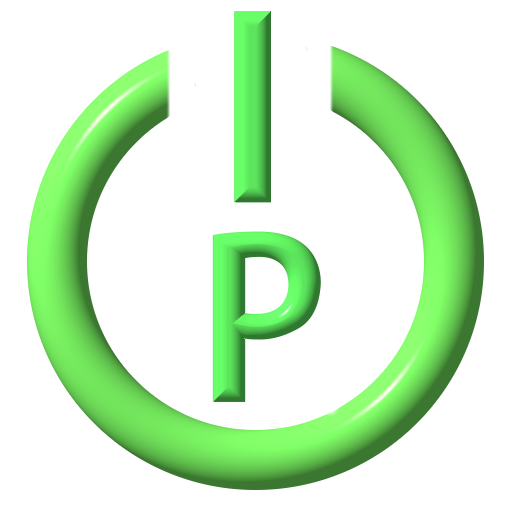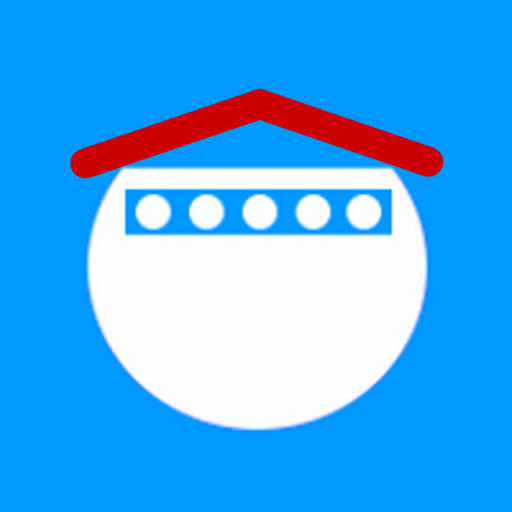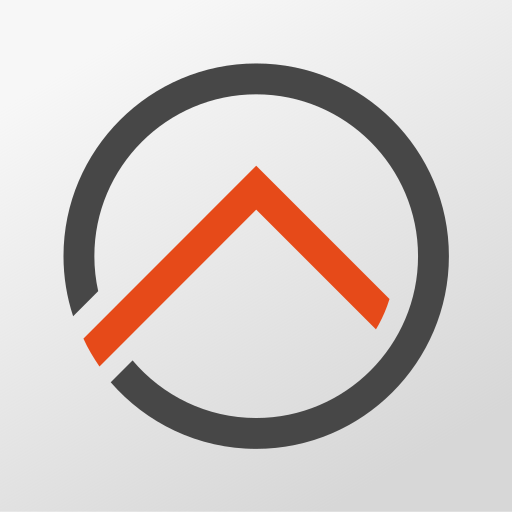Tasmota Remota
工具 | RobTech
在電腦上使用BlueStacks –受到5億以上的遊戲玩家所信任的Android遊戲平台。
Play Tasmota Remota on PC
** LED support in Beta - feedback and comments welcome **
OVERVIEW.
A simple, elegant way of controlling and editing your Tasmota enabled devices. Find them, Group them, put them into Scenes, Name them, Edit them, set their Timers and Control them.
TASMOTA DEVICE SCANNER
If the username and passwords are common for all your Tasmota devices, enter these into the SETTINGS screen and the TASMOTA DEVICE SCANNER can be used to quickly scan the local network for Tasmota Devices, once found, devices can be imported into a Group. The scanner will automatically name the found Devices using the Tasmota "Friendly Name".
Each Device switch and sensor is treated as an individual device, these can be added into groups as required.
GROUPS
Each Group has a separate screen. The Group screen can be selected by side-swipe or from Group Tabs. A Group contains a defined selection of devices.
The GROUP MENU is accessed with a long click on the Group Name bar.
DEVICES.
Each Device represents a switch or sensor on the physical Tasmota Device. If a Device has two switches (relays) these are listed as two individual 'devices' in Tasmota Remota.
The DEVICE MENU is accessed with a long click on the Device.
A normal click will TOGGLE the power.
GROUP MENU
- Switch all Devices in a Group ON or OFF simultaneously.
- Manually add new Devices to a Group.
- Edit the Groups names and colours.
- Sort the Devices in a Group by Name, IP or Status.
DEVICE MENU
- Edit Device details (IP, Port, Name, User, Password, Switch No* and Group).
* set Switch No. to "E" for a energy management (POW R2 etc).
- Edit Device Timers - see below for details.
- Delete Device.
-Set "PulseTime" for Switched Device. (AutoSwitch-off after set period)
EDIT DEVICE TIMERS
Tasmota makes available 16 individual timers per device, in Tasmota Remota these are viewed graphically on a WEEK PLANNER, this greatly simplifies the task of setting and changing the timers.
Set the checkboxes to suit your required timer setting.
Click on the Time to change.
Click on the "+" to swap to "-" for the Time Adjustment.
The WEEK PLANNER shows the ON/OFF and TOGGLE times, along with the Sunrise/Sunset** and Current Time. The selected timer is hi-lighted on the planner. The timer positions will move as the times are adjusted.
Once the timers are set on the WEEK PLANNER as you want, these can be sent to the Tasmota device.
** Ensure the correct Latitude and Longitude are set on the Tasmota devices to be able to use the Sunrise and Sunset times.
SCENES
Devices are added to the Scenes and can be controlled together.
Each Scene can have any device switches set to ON, OFF or Ignored.
EXPORT/IMPORT DATA
- Export App data to local backup folder.
- Email or move App data. (Use for transfering data from One Android device to another.)
- Import App data from local backup folder.
- Import App data from Android Download folder. (Use for transfering data from One Android device to another.)
This app is not ad-supported.
Basic or Premium?
The Premium Version has 16 device groups, 10 Scenes and all 16 timers can be saved. The Basic version has 2 Device Groups, 2 Scenes and only Timer 1 can be saved.
OVERVIEW.
A simple, elegant way of controlling and editing your Tasmota enabled devices. Find them, Group them, put them into Scenes, Name them, Edit them, set their Timers and Control them.
TASMOTA DEVICE SCANNER
If the username and passwords are common for all your Tasmota devices, enter these into the SETTINGS screen and the TASMOTA DEVICE SCANNER can be used to quickly scan the local network for Tasmota Devices, once found, devices can be imported into a Group. The scanner will automatically name the found Devices using the Tasmota "Friendly Name".
Each Device switch and sensor is treated as an individual device, these can be added into groups as required.
GROUPS
Each Group has a separate screen. The Group screen can be selected by side-swipe or from Group Tabs. A Group contains a defined selection of devices.
The GROUP MENU is accessed with a long click on the Group Name bar.
DEVICES.
Each Device represents a switch or sensor on the physical Tasmota Device. If a Device has two switches (relays) these are listed as two individual 'devices' in Tasmota Remota.
The DEVICE MENU is accessed with a long click on the Device.
A normal click will TOGGLE the power.
GROUP MENU
- Switch all Devices in a Group ON or OFF simultaneously.
- Manually add new Devices to a Group.
- Edit the Groups names and colours.
- Sort the Devices in a Group by Name, IP or Status.
DEVICE MENU
- Edit Device details (IP, Port, Name, User, Password, Switch No* and Group).
* set Switch No. to "E" for a energy management (POW R2 etc).
- Edit Device Timers - see below for details.
- Delete Device.
-Set "PulseTime" for Switched Device. (AutoSwitch-off after set period)
EDIT DEVICE TIMERS
Tasmota makes available 16 individual timers per device, in Tasmota Remota these are viewed graphically on a WEEK PLANNER, this greatly simplifies the task of setting and changing the timers.
Set the checkboxes to suit your required timer setting.
Click on the Time to change.
Click on the "+" to swap to "-" for the Time Adjustment.
The WEEK PLANNER shows the ON/OFF and TOGGLE times, along with the Sunrise/Sunset** and Current Time. The selected timer is hi-lighted on the planner. The timer positions will move as the times are adjusted.
Once the timers are set on the WEEK PLANNER as you want, these can be sent to the Tasmota device.
** Ensure the correct Latitude and Longitude are set on the Tasmota devices to be able to use the Sunrise and Sunset times.
SCENES
Devices are added to the Scenes and can be controlled together.
Each Scene can have any device switches set to ON, OFF or Ignored.
EXPORT/IMPORT DATA
- Export App data to local backup folder.
- Email or move App data. (Use for transfering data from One Android device to another.)
- Import App data from local backup folder.
- Import App data from Android Download folder. (Use for transfering data from One Android device to another.)
This app is not ad-supported.
Basic or Premium?
The Premium Version has 16 device groups, 10 Scenes and all 16 timers can be saved. The Basic version has 2 Device Groups, 2 Scenes and only Timer 1 can be saved.
在電腦上遊玩Tasmota Remota . 輕易上手.
-
在您的電腦上下載並安裝BlueStacks
-
完成Google登入後即可訪問Play商店,或等你需要訪問Play商店十再登入
-
在右上角的搜索欄中尋找 Tasmota Remota
-
點擊以從搜索結果中安裝 Tasmota Remota
-
完成Google登入(如果您跳過了步驟2),以安裝 Tasmota Remota
-
在首頁畫面中點擊 Tasmota Remota 圖標來啟動遊戲