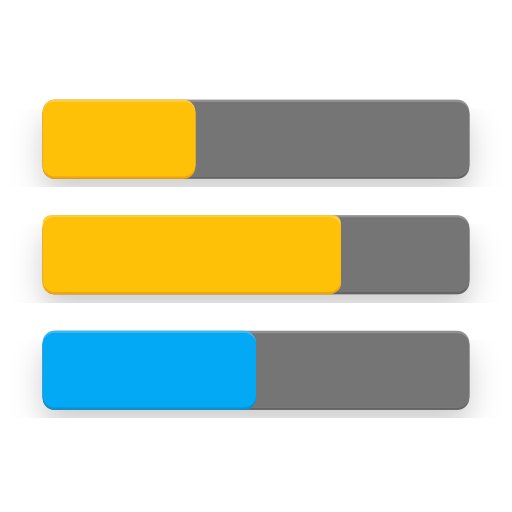ROEHSOFT PARTITION TOOL SD-USB
Play on PC with BlueStacks – the Android Gaming Platform, trusted by 500M+ gamers.
Page Modified on: March 18, 2019
Play ROEHSOFT PARTITION TOOL SD-USB on PC
The only what you need is ROOT! (for automount ntfs,reiserfs and ext 2-4 you need kernel support)
You need at least 5mb free cache! Install this app to your internal Phone Device otherwise you can get trouble with automount! And again! Please make sure the app is installed to your internal phone memory !!!
now you can create, delete, check and repair your SD Cards with a touch!
Now the time is over you need any Desktop PC to easily create partitions.
Now it is more easy on an Android! Support all drives wich are from type SD!
Primary and extened Partitions are supported.
Note! Some Devices can not use extended Partitions and hang at boot!
You can create Partitions from Type:
FAT32 / FAT32(LBA) - Linux - Linux Swap -HPFS/NTFS - EFI GPT EFI FAT-12/16/32 -FAT 16 / FAT16(LBA)
You can format all Partitions on your SD Card, with Filesystems:
exFAT FAT32 EXT2 EXT3 EXT4 Linux Swap NTFS and ReiserFS.
You can mount all Partitions, für ext2-4 reiserfs and ntfs you need kernel support!
Automount after Reboot for all Partitions!
You can check the filesystems: FAT16,FAT32,exFAT,ext2,ext3,ext4,ntfs
You can repair the filesystems: FAT16,FAT32,ext2,ext3,ext4
You can backup and restore yout partitions and MBR!
You can set readwrite when your SD card is set to readonly!
You can benchmark your partitions!
This Tool needs ROOT!
Play ROEHSOFT PARTITION TOOL SD-USB on PC. It’s easy to get started.
-
Download and install BlueStacks on your PC
-
Complete Google sign-in to access the Play Store, or do it later
-
Look for ROEHSOFT PARTITION TOOL SD-USB in the search bar at the top right corner
-
Click to install ROEHSOFT PARTITION TOOL SD-USB from the search results
-
Complete Google sign-in (if you skipped step 2) to install ROEHSOFT PARTITION TOOL SD-USB
-
Click the ROEHSOFT PARTITION TOOL SD-USB icon on the home screen to start playing