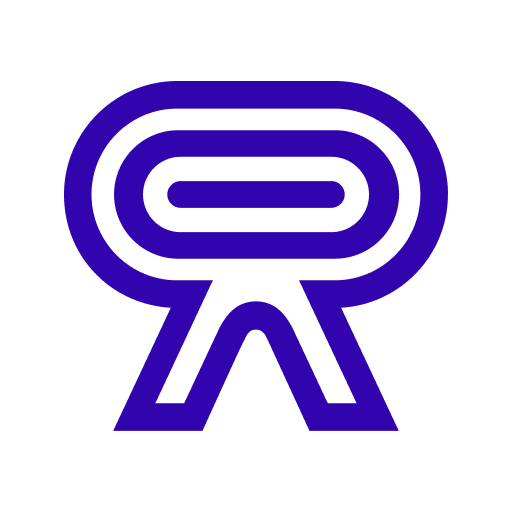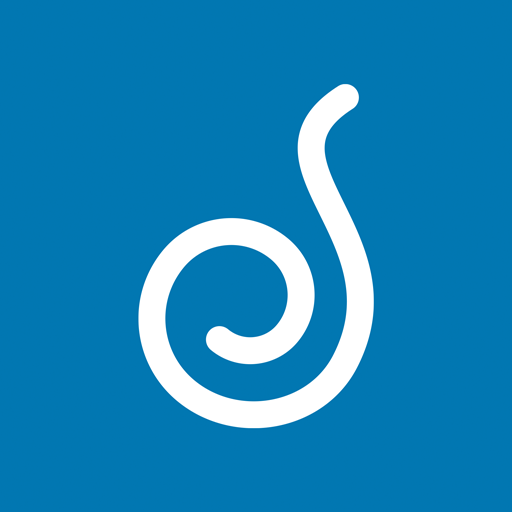Rockbot - Request Music
Play on PC with BlueStacks – the Android Gaming Platform, trusted by 500M+ gamers.
Page Modified on: November 20, 2019
Play Rockbot - Request Music on PC
Play, discover, and share the music you love.
Start using Rockbot to:
- Request songs you want to hear. Browse a location’s playlist, and request your favorite song to play next.
- Hear more of what you like. Rockbot makes note of your favorite songs and automatically add them to the queue at Rockbot locations.
- Discover new music and sync with Spotify. Explore new music and easily download your favorites or add to Spotify
- Vote on upcoming music and influence what plays next. See what song is playing next and vote on upcoming songs that you want to hear.
- Link your favorite social networks to connect with users & businesses. Let the world know when your music is playing by sharing to Instagram, Twitter, and Facebook.
- Unlock rewards, enter giveaways, and view current specials at the venue
Play, discover, and share the music you love.
Follow 'GetRockbot' on Facebook and @GetRockbot on Twitter to find out when businesses in your area are rocking
****************************************************
SXSW Best Music Startup Winner!
****************************************************
Play Rockbot - Request Music on PC. It’s easy to get started.
-
Download and install BlueStacks on your PC
-
Complete Google sign-in to access the Play Store, or do it later
-
Look for Rockbot - Request Music in the search bar at the top right corner
-
Click to install Rockbot - Request Music from the search results
-
Complete Google sign-in (if you skipped step 2) to install Rockbot - Request Music
-
Click the Rockbot - Request Music icon on the home screen to start playing