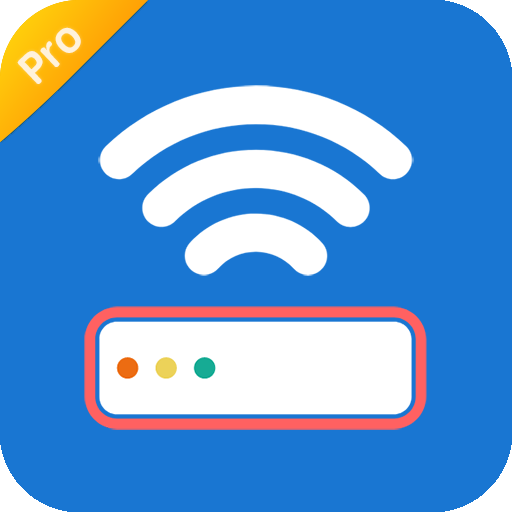Router Admin Setup Control - Setup WiFi Password
Gioca su PC con BlueStacks: la piattaforma di gioco Android, considerata affidabile da oltre 500 milioni di giocatori.
Pagina modificata il: 6 settembre 2021
Play Router Admin Setup Control - Setup WiFi Password on PC
Our Router Admin Setup Control app helps you to configure you WiFi router settings setup page.
Do you want config your router setup page(such as WiFi router ip:192.168.1.1, 192.168.0.1 etc.) quickly?
Do you want a simple way to change router settings?
Do you want to know how to find router password?
Do you want to check my WiFi router information?
The Router Admin Setup Control app is great Router tool to help you better understand your router and your router settings. The router admin setup tool helps you to access modem router page of many Router modems(192.168.1.1 or 192.168.0.1 etc.). You can easily access your router admin page and make changes to your WiFi router settings.
The router admin and WiFi password setup tool is a powerful network tool for router control, you can get information about my WiFi such as internal or external IP, SSID, BSSID, gateway etc.
The Router Admin Setup tool helps you find lots of default WiFi routers passwords and setup WiFi Password.
Every people who are using my WiFi at home or office need to use the router ip for configuring the WiFi router. Our router admin setup tool help you save time to access WiFi router IP address on daily basis.
The Router Admin Setup Control - Setup WiFi Password app provides access to the most popular wireless router.
Here are some of the supported routers:
★ TP Link Router(Normal TP Link Router ip : 192.168.1.1)
★ D Link Router(Normal D Link Router ip : 192.168.0.1)
★ Netgear Router(Normal Netgear Router ip : 192.168.1.1)
★ Linksys Router(Normal Linksys Router ip : 192.168.1.1)
★ Huawei Router(Normal Huawei Router ip : 192.168.1.1)
★ Digisol Router(Normal Digisol Router ip : 192.168.1.1)
★ ASUS Router(Normal ASUS Router ip : 192.168.1.1)
★...
Gioca Router Admin Setup Control - Setup WiFi Password su PC. È facile iniziare.
-
Scarica e installa BlueStacks sul tuo PC
-
Completa l'accesso a Google per accedere al Play Store o eseguilo in un secondo momento
-
Cerca Router Admin Setup Control - Setup WiFi Password nella barra di ricerca nell'angolo in alto a destra
-
Fai clic per installare Router Admin Setup Control - Setup WiFi Password dai risultati della ricerca
-
Completa l'accesso a Google (se hai saltato il passaggio 2) per installare Router Admin Setup Control - Setup WiFi Password
-
Fai clic sull'icona Router Admin Setup Control - Setup WiFi Password nella schermata principale per iniziare a giocare