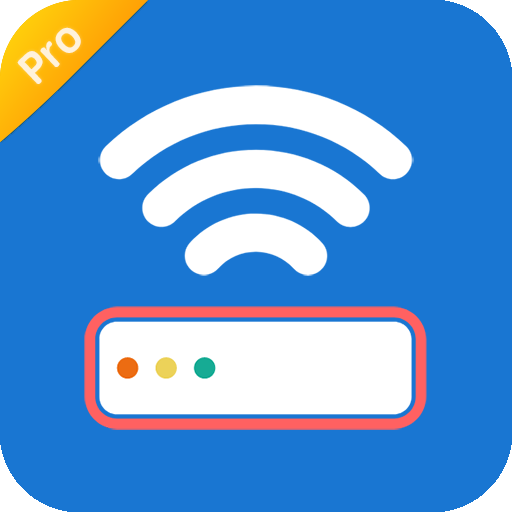Router Admin Setup Control - Setup WiFi Password
เล่นบน PC ผ่าน BlueStacks - Android Gaming Platform ที่ได้รับความไว้วางใจจากเกมเมอร์ 500 ล้านคนทั่วโลก
Page Modified on: 6 กันยายน 2564
Play Router Admin Setup Control - Setup WiFi Password on PC
Our Router Admin Setup Control app helps you to configure you WiFi router settings setup page.
Do you want config your router setup page(such as WiFi router ip:192.168.1.1, 192.168.0.1 etc.) quickly?
Do you want a simple way to change router settings?
Do you want to know how to find router password?
Do you want to check my WiFi router information?
The Router Admin Setup Control app is great Router tool to help you better understand your router and your router settings. The router admin setup tool helps you to access modem router page of many Router modems(192.168.1.1 or 192.168.0.1 etc.). You can easily access your router admin page and make changes to your WiFi router settings.
The router admin and WiFi password setup tool is a powerful network tool for router control, you can get information about my WiFi such as internal or external IP, SSID, BSSID, gateway etc.
The Router Admin Setup tool helps you find lots of default WiFi routers passwords and setup WiFi Password.
Every people who are using my WiFi at home or office need to use the router ip for configuring the WiFi router. Our router admin setup tool help you save time to access WiFi router IP address on daily basis.
The Router Admin Setup Control - Setup WiFi Password app provides access to the most popular wireless router.
Here are some of the supported routers:
★ TP Link Router(Normal TP Link Router ip : 192.168.1.1)
★ D Link Router(Normal D Link Router ip : 192.168.0.1)
★ Netgear Router(Normal Netgear Router ip : 192.168.1.1)
★ Linksys Router(Normal Linksys Router ip : 192.168.1.1)
★ Huawei Router(Normal Huawei Router ip : 192.168.1.1)
★ Digisol Router(Normal Digisol Router ip : 192.168.1.1)
★ ASUS Router(Normal ASUS Router ip : 192.168.1.1)
★...
เล่น Router Admin Setup Control - Setup WiFi Password บน PC ได้ง่ายกว่า
-
ดาวน์โหลดและติดตั้ง BlueStacks บน PC ของคุณ
-
ลงชื่อเข้าใช้แอคเคาท์ Google เพื่อเข้าสู่ Play Store หรือทำในภายหลัง
-
ค้นหา Router Admin Setup Control - Setup WiFi Password ในช่องค้นหาด้านขวาบนของโปรแกรม
-
คลิกเพื่อติดตั้ง Router Admin Setup Control - Setup WiFi Password จากผลการค้นหา
-
ลงชื่อเข้าใช้บัญชี Google Account (หากยังไม่ได้ทำในขั้นที่ 2) เพื่อติดตั้ง Router Admin Setup Control - Setup WiFi Password
-
คลิกที่ไอคอน Router Admin Setup Control - Setup WiFi Password ในหน้าจอเพื่อเริ่มเล่น