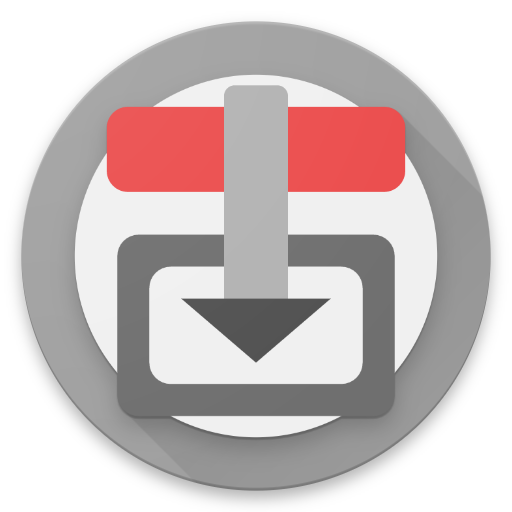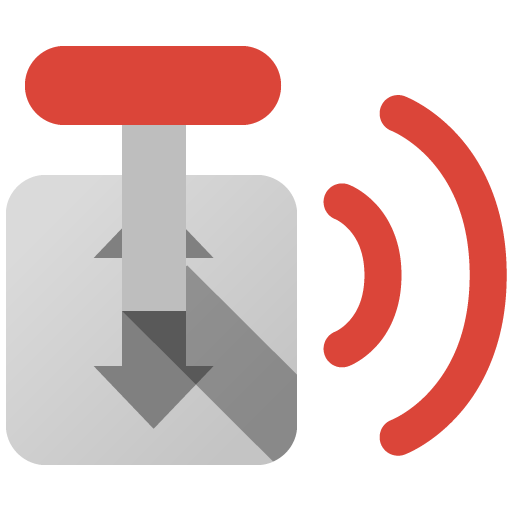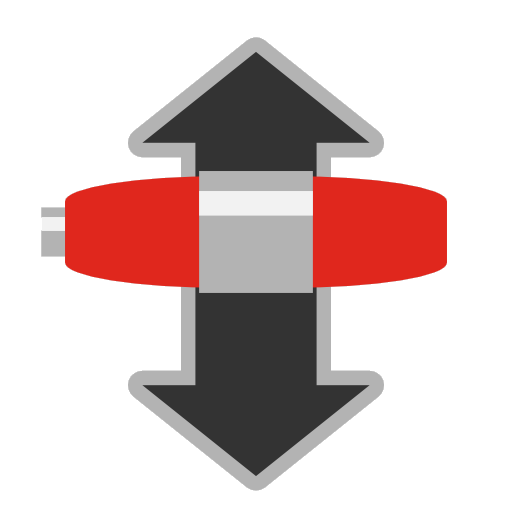
Transmission GUI
Play on PC with BlueStacks – the Android Gaming Platform, trusted by 500M+ gamers.
Page Modified on: February 14, 2017
Play Transmission GUI on PC
Features list:
- Trackers control: add, delete, sort, group operations
- Torrent properties control
- Full Transmission options control
- Sorting of torrents and files by any field
- Torrents queue control
- Move torrent(s) data to other location
- Transmission statistics report
- Fastest data retrival speed
- SSL connection support
- Multiple hosts support
- Download information Widget: displays torrents processing progress and speeds
- Download complete notifications
- Select files when adding new torrent
- File browser feature when adding local torrents
- Browse folders on server for data location
- Flexible torrent filter
- Chose fields to display
- Simple speed throttle control
- Group operations with torrent and files
- Add torrent by URL, magnet link or file
- Set torrents and files priority
- Chose files to download/skip
- Automatic refresh
- Full torrent properties report
- UTF-8 support in file names and filter
Play Transmission GUI on PC. It’s easy to get started.
-
Download and install BlueStacks on your PC
-
Complete Google sign-in to access the Play Store, or do it later
-
Look for Transmission GUI in the search bar at the top right corner
-
Click to install Transmission GUI from the search results
-
Complete Google sign-in (if you skipped step 2) to install Transmission GUI
-
Click the Transmission GUI icon on the home screen to start playing