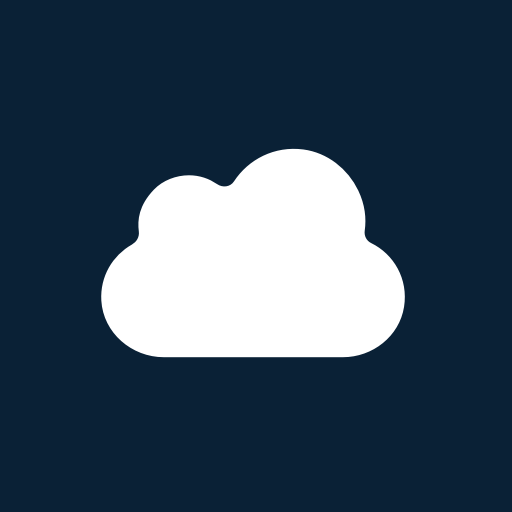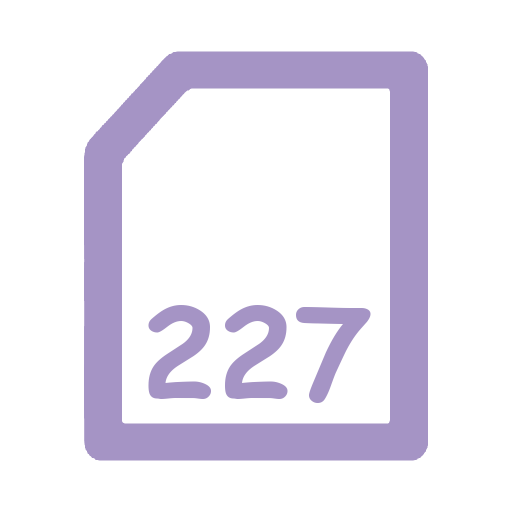RemoteMeeting
Play on PC with BlueStacks – the Android Gaming Platform, trusted by 500M+ gamers.
Page Modified on: October 7, 2019
Play RemoteMeeting on PC
With RemoteMeeting, you can easily enjoy multipoint videoconferencing anytime, anywhere in your mobile device.
Do not miss important meetings because you are away. Up to 14 simultaneous participants can join the meeting.
Designed for anyone to use it with ease. Easy, simple yet powerful video collaboration.
Features
- Connect with multiple devices: meet online via PC, Smartphone, Tablet, etc.
- ONE-CLICK meeting start: create a meeting with just ONE-CLICK"
- Instant participation: Join the meeting with 6-digit Access code or selecting the meeting on the list.
- PC screen share: RemoteMeeting supports the screen sharing that enhances the online meeting experience.
- Web presentation: PC participants can use their own documents and give presentation to attendees.
- Minutes: set the list of meeting goals and follow the agenda checking one by one during the meeting. Write the minutes and discuss with all attendees.
- Drawing: On the document presentation mode, you can use Draw tool to draw lines and figures on the document for collaboration and effective communication.
- Camera, Mic ON/OFF: turn on and off the camera and microphone.
- Meeting remains: Save and manage personal notes or screen captures during the meeting. And easy to access all the past meeting records and share with other people.
- Nonmember participation: eaily invite nonmembers with 6-digit access code or invitation email.
[How to use]
1. How to start a meeting
(1) Launch the app.
(2) Log in with email (contact the account manager to be added)
(3) Select an empty meeting room in the lounge and start the meeting.
(4) Invite other participants by informing the generated access code.
2. How to join a meeting
(1) Launch the app.
(2) Log in with email (contact the account manager to be added)
(3) Join the meeting by selecting an active meeting room in the lounge or by entering the access code. "
※ Click the link in the invitation email received from the meeting creator to automatically launch the app and join the meeting.
※ Sign up in www.remotemeeting.com to become an account manager. Then, add users to use the service.
※ If you use cellular, the cost of mobile data consumed might be charged from your mobile provider.
Play RemoteMeeting on PC. It’s easy to get started.
-
Download and install BlueStacks on your PC
-
Complete Google sign-in to access the Play Store, or do it later
-
Look for RemoteMeeting in the search bar at the top right corner
-
Click to install RemoteMeeting from the search results
-
Complete Google sign-in (if you skipped step 2) to install RemoteMeeting
-
Click the RemoteMeeting icon on the home screen to start playing