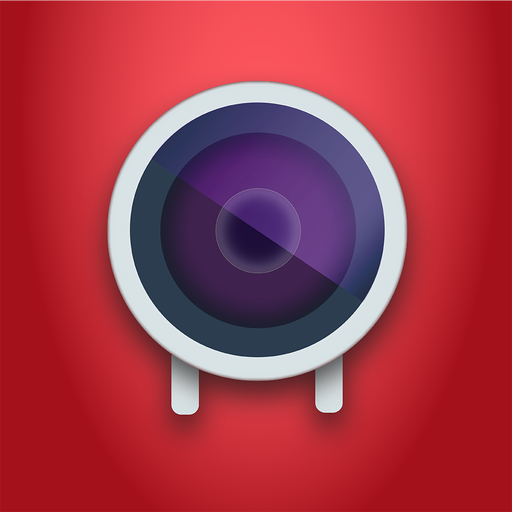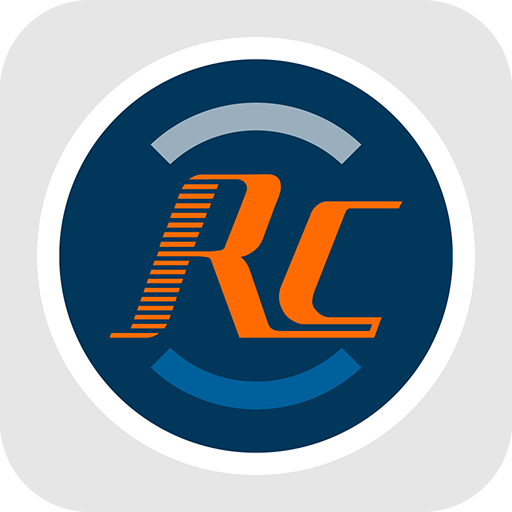
RunCam App
Juega en PC con BlueStacks: la plataforma de juegos Android, en la que confían más de 500 millones de jugadores.
Página modificada el: 18 de enero de 2020
Play RunCam App on PC
By connecting the camera via WiFi, you can:
* Capture videos/photos with a variety of shooting modes.
* Adjust the camera parameters and preview in real time.
* Play/Download videos/photos.
* Record in landscape and preview in full screen.
* Update firmware through App.
* Set all camera parameters.
----The main functions——
Real-time parameters settings
+ Full control of the camera: adjust the camera parameters, start/stop recording and switch mode.
+ Customize white balance, exposure value, FOV, metering mode, image flip etc.
+ Adjust the camera parameters and preview in real time according to the actual scene.
+ Loop recording, automatic recording, WDR and more parameters.
Capture/Download
+ User-friendly shooting interface, easy to operate.
+ Linkage of the button: When the camera is connected to the App, you can also use the power button on the camera to start/stop shooting.
+ View, play back the captured video/photos and download to the local album.
+ Browse and delete files from your camera's memory card
Update your cameras
+ Update your camera anytime, anywhere to experience the latest features and best performance
--RunCam App applicable equipments -
+ RunCam2
+ RunCam3
+RunCam Split
--Instructions for use--
-Turn on the camera and open the camera WiFi.
-Use your mobile device to search the camera WiFi (Initial name is RUNCAM2_xxx / RUNCAM3_xxx, the initial password is 1234567890) and connect.
-Open the App, connect the camera and enter into preview.
--System Requirements--
Android4.2 and above
IOS 6.0 and above
Details can be found at: http://www.runcam.com
If you have any comments or suggestions, please contact us at runcamapp@gmail.com
Juega RunCam App en la PC. Es fácil comenzar.
-
Descargue e instale BlueStacks en su PC
-
Complete el inicio de sesión de Google para acceder a Play Store, o hágalo más tarde
-
Busque RunCam App en la barra de búsqueda en la esquina superior derecha
-
Haga clic para instalar RunCam App desde los resultados de búsqueda
-
Complete el inicio de sesión de Google (si omitió el paso 2) para instalar RunCam App
-
Haz clic en el ícono RunCam App en la pantalla de inicio para comenzar a jugar